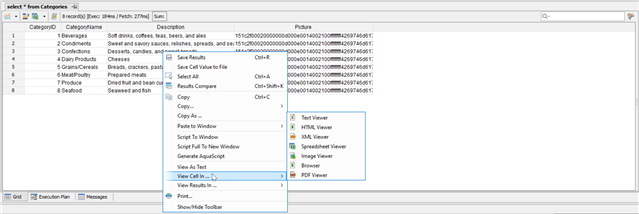One of the most overlooked powerful features in Aqua Data Studio is the Data Grid. The data grid can double your productivity with Data Management. No matter where the data resides, whether in a relational, cloud, document store, or an Excel source, Aqua Data Studio provides many capabilities with the data grid.
The Table Data Editor is used to allow a user to graphically edit the resultset of an executed query on a table, including its data and rows. The editable result set is then displayed in an Excel-like grid, which is the Data Grid.
To activate a table editor you must either right-click on a table in the Schema Browser and select "Edit Table Data (Top 1000)" or write a table SELECT statement and use the "Execute Edit" button. This will execute the query and return the resultset in a new Table Editor window. From this window a user may edit and save the contents of the resultset. Multi-set can be used to insert rows before or after, clone, update dates and time, delete and ultimately edit in this grid. This table editor is very powerful because it gives you the ability to modify the actual data directly in the grid.
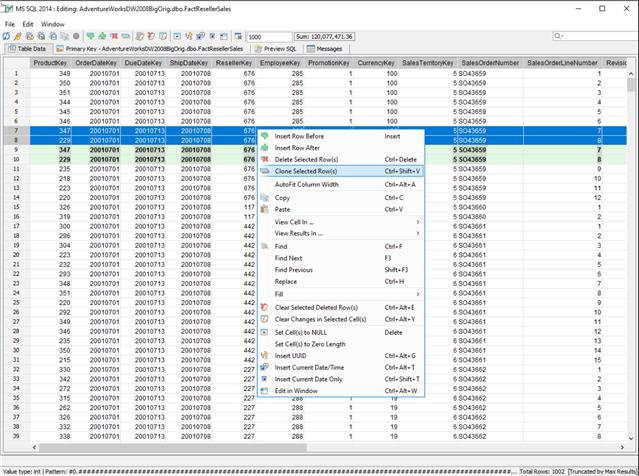
The editor uses the primary key or any unique constraint to identify the row in the result for which it will generate UPDATE statements. If your resultset doesn’t have a primary key or unique constraint, you will be prompted to define a primary key in the primary key tab. A check mark indicates which column(s) participate in the primary key.
With the rich set of editors available, users can select any cell data in the grid and view in Text Viewer, HTML Viewer, XML Viewer, Spreadsheet Viewer, Image Viewer, Web Browser or PDF Viewer. This makes the process of analyzing data more powerful and intuitive.
You can download a Free Trial of Aqua Data Studio to evaluate the power of the Data Grid and many more useful capabilities.