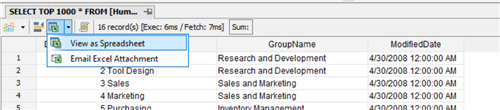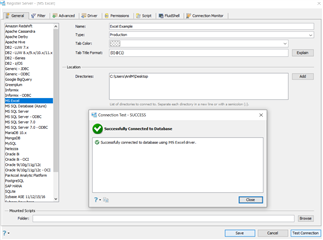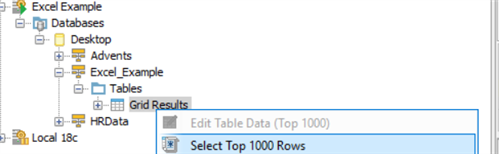Howdy! Welcome to a series of blogs on Aqua Data Studio – The leading universal database IDE and productivity tool on the planet!
In this quick and short blog post we will explore the power of exporting SQL Server Data to an Excel Data Source and using that same Excel Data Source to generate a new Database Connection for Analysts to query.
This accomplishes two things:
- Prevents unauthorized access to the Analysts
- Helps Analysts get the information without too much DBA interaction and staying Productive
Steps:
1) Launch Aqua Data Studio.
2) Right click on your database of choice and expand the tables section and choose a table. In our example, we are using the AdventureWorks2017 database, as shown below.
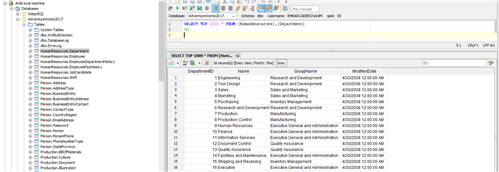
3) I have chosen the Department table in this example.
4) Now we shall query the Department table and obtain the results in the first 1000 rows.
5) Now click on the Excel Button and choose View as Spreadsheet.
6) Now view the Excel spreadsheet to validate that everything looks good and then close the file. Now save it to the Desktop.
7) Now you can register a new Server as you would any Database Server. Only this time, choose MS Excel as the option and point to the location where you have saved it on the Desktop, as shown below.
It gives you a successful connection:
Congratulations on making it this far!
Now for the fun part… Querying the Data. Expand the Excel Example Data Source –> Databases –> Excel_Example –> Tables –> then Right Click on Grid Results and check out the results.
And there you go, folks! We have Data!
Stay tuned for more tutorials on this amazing and powerful tool, Aqua Data Studio.
Download Aqua Data Studio for free today and take it for a spin!