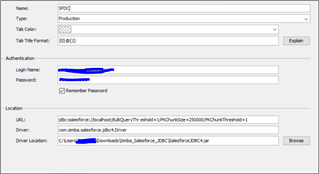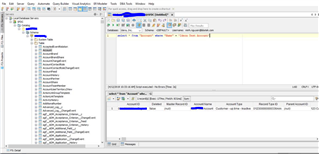Howdy, y'all!
I am here again with another cool Aqua Data Studio blog. I would like to credit this blog post to my colleague for setting it up internally for me to post.
We will be exploring on how to connect to a Salesforce instance using the Simba JDBC drivers from Simba Corporation to accomplish the task.
Pre-requisites
- Download Simba JDBC drivers from the Simba Corporation website at:
https://www.simba.com/drivers/salesforce-odbc-jdbc/
- Extract the file.
- You should receive an email from Simba with a ".lic" file, download it.
- Put ".lic" file in the extracted folder for Simba JDBC directory.
- Copy force-wsc-41.0.0.jar and partner-44.jar from the Simba JDBC folder and paste into Aqua Data Studio install directory.
For example:
C:\Program Files\Aqua Data Studio 19.5 – 64bit\lib\drivers
- Fill out server properties like the below screenshot in Aqua Data Studio using the JDBC Connection Type:
Please make sure you replace localhost with your Salesforce URL.
Now try connecting:
Congratulations!
You have successfully connected to Salesforce using Aqua Data Studio – the Universal Database IDE and Visual Analytics Tool!