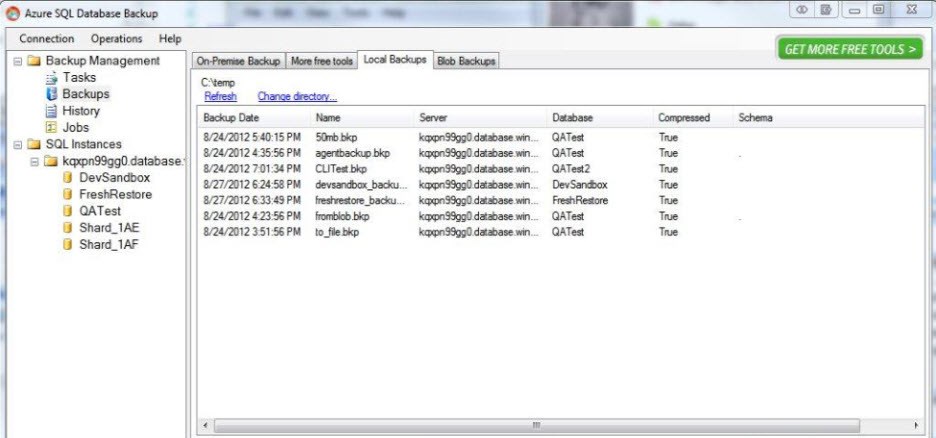A growing number of companies have already moved some level of applications and data to the cloud. An equally growing number of companies are still investigating and discussing the what, where and how to move to the cloud. Whichever platform you choose, as the DBA, managing, protecting and maintaining the data will fall on your shoulders to a large degree. In this blog, we’ll focus on backup and recovery of data on Microsoft’s Azure SQL Database.
We all know the alphabet soup of cloud platforms, whether SaaS, IaaS, PaaS, and more. Microsoft has certain flavors of their Azure platform to sift through and evaluate. Microsoft’s Windows Azure SQL Database (WASD) is the cloud database service and has grown in adoption the last few years, despite it’s still evolving structure. WASD has a variety of high-availability and recoverability features built-in to the product, but many IT shops don’t fully understand the differences between the on-premises approach to backup and recovery and the cloud approach and some shops don’t want to spend the money.
If you are currently using WASD, you might be interested to know that Idera has a free backup tool for this platform, conveniently named Azure SQL Database Backup. Although Microsoft provides high availability and recoverability features by keeping replicas of your data, limited (and sometimes costly) options are available to help you recover from human error, such as truncating a table or deleting the wrong records.
Idera’s free backup tool allows you to easily create SQL Database backups with transactional consistency, and save those backups in the cloud as blobs, or locally on your file system. The tool creates a proprietary backup device that contains object definition, data, routines and object permissions, so that you can restore the database at a later time on another SQL Database instance or even on an on-premise SQL Server database.
This screenshot shows you a list of backup devices created with the tool stored on a local file system.
You can also schedule backup operations with its built-in scheduler, or use the Windows Scheduler and the provided command-line utilities. When using the built-in scheduler, you will need to deploy a cloud agent, which allows you to perform backups entirely in the cloud. Check the help system for specific steps on how to deploy the cloud agent and how to configure it.
An interesting feature of this tool is that you can perform schema-level backups. If your database contains multiple schema containers, this backup tool allows you to perform a backup of the database entirely, or only a specific schema container within it.
Azure SQL Database Backup fills a gap for administrators and developers that are looking for a tool to perform backups of their databases in the cloud and it’s free so give it a try.