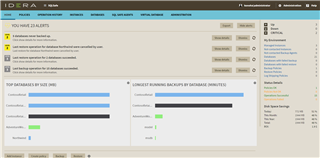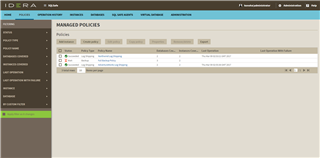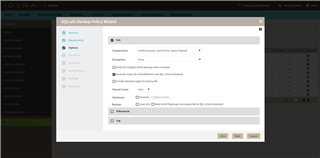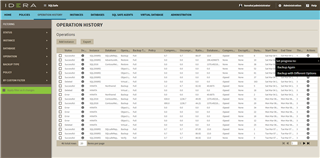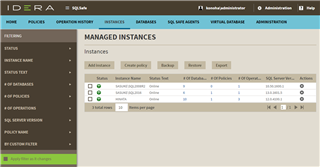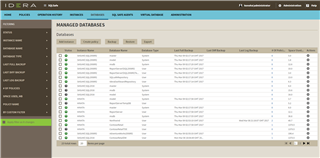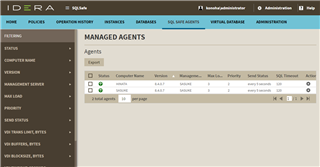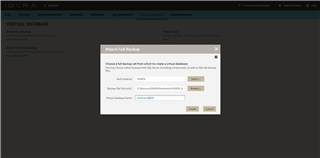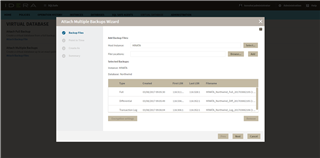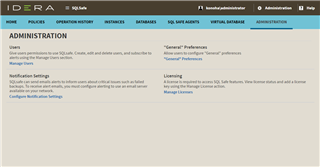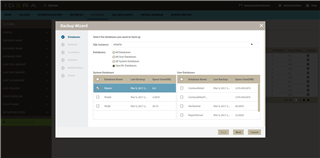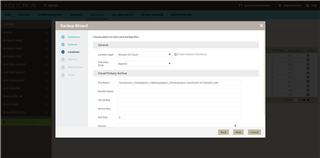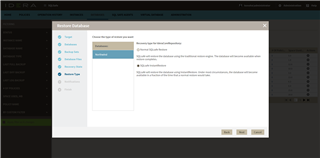SQL Server databases are often repositories for large volumes of business-critical data. As the sizes of databases grow, restore operations become time-consuming. Database professionals need to access data in backup files quickly to reduce recovery time and increase application and business availability. Learn how to instantly access your data in backup files via several conventional and advanced recovery capabilities with SQL Safe Backup.
The web-based dashboard enables complete, hands-free, automated management of your entire SQL Server backup infrastructure and ensures compliance with the backup and recovery policies of your organization. View alerts from your environment, summary information about your environment, largest databases and longest backups in your environment, and managed instances. Also, add a SQL Server instance, create a policy, backup, and restore directly from the dashboard.
Create policies for backup, restore, and log shipping. See all of the existing policies in your environment. For each policy, see the status, policy type, policy name, databases covered, instances covered, last operation, and last operation with failure. Add a SQL Server instance, create a policy, edit a policy, copy a policy, modify properties, remove and delete, and export. Each policy creates SQL Server jobs across servers, runs the backup and restore operations as specified, monitors the policies to ensure that they remain in compliance, and alerts of any problems.
Easily create backup maintenance plans across the enterprise. Automatically create SQL Server jobs across one or more servers for a set of backup operations on a set of databases according to a detailed schedule.
See all operations performed by SQL Safe Backup in your environment. For each operation, see the status, details, instance, database, operation, backup type, policy, compressed, uncompressed, ratio, database size, compression, encryption, duration, start time, end time, threads, and actions. Set operation progress, backup again, backup with different options, restore again, restore with different options, add a SQL Server instance, and export.
View all instances managed in your environment. For each instance, see the status, instance name, status text, the number of databases, policies and operations, SQL Server version, and actions. Remove and delete an instance, change credentials, perform operations, backup ad hoc, restore ad hoc, create a policy, install a SQL Safe Backup agent, add a SQL Server instance, backup, restore, and export.
View a list of all of the databases that belong to your SQL Server instances. For each database, view the status, instance name, database name, database type, last full backup, last diff backup, last log backup, the number of policies, space used, and actions. Backup ad hoc, restore ad hoc, create a policy, add a SQL Server instance, backup, restore, and export.
View all servers that host instances in your environment. For each server, see the status, error, warning, ok, computer name, version, management server, maximum load, priority, send status, SQL timeout, virtual desktop infrastructure (VDI) transfer limit, VDI buffers, VDI block size, VDI timeout, and actions. For the agents, change the properties for the management server, send status time interval, maximum load, priority, and debug mode.
Easily create a virtual database from a single full backup file: Select any full backup files created by Microsoft SQL Server and SQL Safe Backup, and modify the fields for backup file, host instance, and virtual database name.
Easily build a virtual database from multiple backups. Select the backup files (created by Microsoft SQL Server and SQL Safe Backup) to include, and specify how you want the virtual database to display in the console and other SQL Server tools.
Manage users, configure SMTP settings for notifications, configure general preferences, and manage licenses.
The backup wizard presents a sequence of dialogs to make it easier to perform a backup operation. Select databases for backup, choose the backup type, select the location of your backup files (including in the cloud), configure options for manual backup, configure notifications for manual backup, and generate scripts for backup and restore operations.
Backup, restore, instant restore, and object level recovery (OLR) with Amazon Simple Storage Service (S3) and Microsoft Azure Blob Storage. Initiate S3 operations ad-hoc, and select S3 from the backup and restore wizards. Specify Azure Blob Storage as the location for backup and restore files.
The restore wizard presents a sequence of dialogs to make it easier to perform a restore operation. Select the target instance for restore, select the databases to restore, select the backup set for the restore (including in the cloud), specify database files, select recovery state and type, configure notifications for manual restore, review details for manual restore, and restore Object Level Recovery. IntelliRestore™ provides graphical point-in-time recovery using a sliding time scale. InstantRestore™ streams data from the backup file on-demand while completing the restore operation in the background.
Watch the video for more details:
Try this yourself by downloading the free 14-day trial.