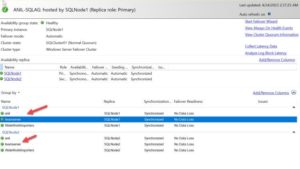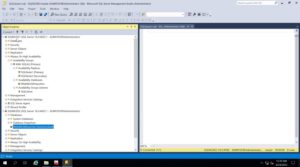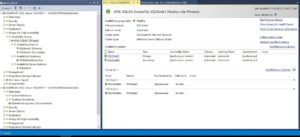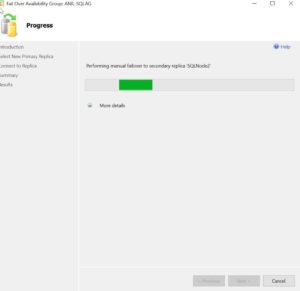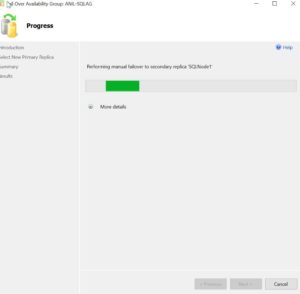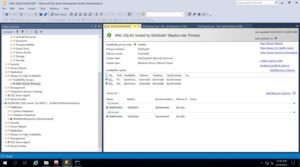Setting up IDERA TeamServer Database in SQL Server Availability Groups! – Part 1
Howdy!! Folks!
As promised.. I have successfully managed to setup an HA SQL Server AlwaysOn Availability Group for our Flagship Solution, IDERA Team Server’s Repository Database using Microsoft SQL Server!
This setup is meant to be in a Lab / test environment only!
[Setup]
- VMware Workstation using Host Only Network
- Domain Controller VM with Windows Failover Clustering Enabled
- Two Windows Server 2022 VMs running SQL Server Enterprise Edition with Windows Failover Clustering Feature Enabled
- Just a little patience 😉
[DC Setup]
- Install Windows Server 2022
- Assign a Computer Name and static IP
- Promote it to a Domain Controller
- Reboot
- Login as the Domain Administrator
- Install Failover Clustering Feature
[SQL Node 1 and 2 Setup]
- Install Windows Server 2022
- Assign a Computer Name and static IP
- Join it to a Domain Controller
- Reboot
- Login as the Domain Administrator
- Install Failover Clustering Feature
- Reboot
- Install SQL Server 2022 on it with just the Database option feature
- Install SSMS
- Assign it a Windows only / Mixed Auth, your choice, I chose Windows Auth
- Launch SQL Server Configuration Manager and choose SQL Server Service –> Properties, Click on the Always On Availability Group tab and click on the Checkbox to enable it.
- Restart the SQL Server Services and Agent Services Add Port 1433 and 5022 Firewall Ports
[On DC –> Creating and Configuring the Cluster]
- Launch the Failover Cluster Manager and prepare the two SQLNodes to be joined.
- Follow the on screen instructions.
- Once the cluster is configured and completed, head over to SQL Node1
[Creating the AG on SQLNode1]
- Connect to the SQL Server box using your Auth of Choice, I have chosen Windows Authentication
- Restore the WideWorldImporters Database, you can find it on SQLServerSamples at Github
- Take a Full Backup –> It will be in Simple Recovery, Make sure it’s in Full Recovery
- Now we are ready to begin the AlwaysON Setup
- We will be using the AlwaysON Availability Group Wizard
- We will first make sure we can failover the WideWorldImporters Database
Run the Wizard and follow the onscreen instructions.
Once completed, refresh your AlwaysOn AG Folder to see the successful deployment
The WideWorldImporters database are on both Nodes.
Let us now perform a manual Failover.
Right Click on the SQLAG and choose Failover
It will prompt to prompt to failover from Node 1 to Node 2
Now failing back over to Node1 to complete Part 1 of this article.