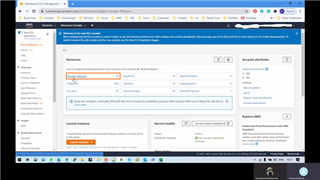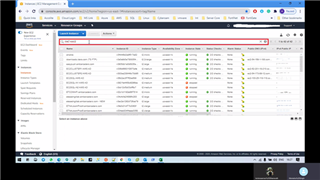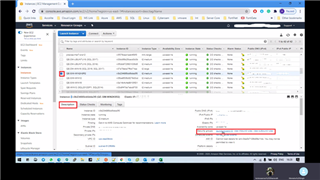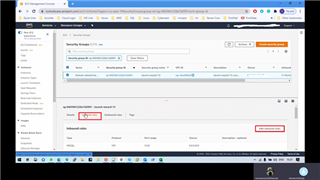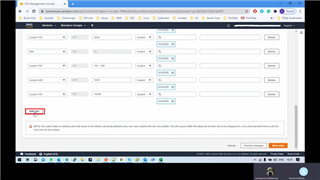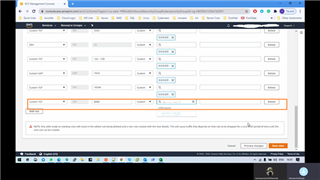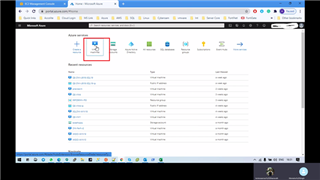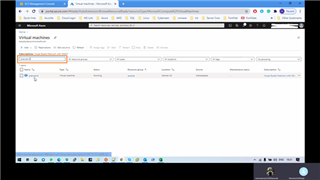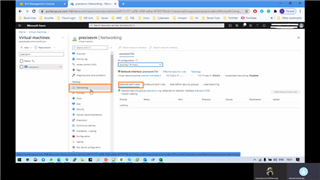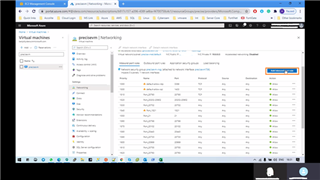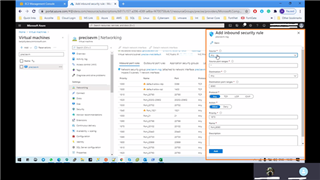Precise provides support for AWS and Azure. We have provided support for AWS and Azure since Precise 9.9. (June 2018)
The Precise framework can be installed on AWS and Azure as well as monitoring VMs in those environments.
To install Precise is straight forward, but there are some gotchas when installing it in AWS or Azure.
We need to ensure that the correct inbound rules are open in AWS or Azure.
Installing the Precise Framework
To install the Precise Framework the installation instructions can be found here:
http://wiki.idera.com/display/Precise/Installing+the+Precise+framework
Additional details can be found in the Idera resource centre
https://www.idera.com/resourcecentral?product=precisedatabases
Additionally a video showing how to install Precise is available here:
Installing Precise for databases
To install Precise for databases the instructions can be found here:
SQL Server
http://wiki.idera.com/display/Precise/SQL+Server+tier+collector+installation
Oracle
http://wiki.idera.com/display/Precise/Oracle+tier+collector+installation
DB2
http://wiki.idera.com/display/Precise/DB2+tier+collector+installation
Sybase
http://wiki.idera.com/display/Precise/Sybase+tier+collector+installation
Precise Ports
In order to access Precise and the monitored servers certain ports need to be opened. The following table shows the standard set of ports that need to be opened.
These ports need to be opened for environments that are on-premise as well as those that are on Cloud based environments.
|
Precise components |
Ports |
Note |
|
Precise GUI |
20790, 20798 |
These ports should be open on the precise GUI installed machine and from all of the machines that are going to access the Precise GUI. |
|
Precise Framework |
20702 |
This port should be open on the main precise installation machine and it should be accessible from all the listener machines and all product Focal Point machines (Oracle FP, SQL Server FP etc.). |
|
Precise Listener |
20702 |
This port should open on each of the precise listener machines and it should be accessible from the Precise Framework machine and all product Focal Point machines (Oracle FP, SQL Server FP etc.). |
Note: The above ports are default. The port number can be changed during the installation.
The following table show the default ports for the monitored database instances.
|
Instances |
Ports |
Note |
|
SQL Server |
1433 |
This is the SQL Server default port. It should be open on the SQL Server database server machine and needs to be accessible from:
|
|
Oracle |
1521 |
This is the Oracle server default listener port. It should be open on the Oracle database server machine and needs to be accessible from:
|
|
Sybase |
5000 |
This is the Sybase server default port. It should be open on the Sybase database server machine and needs to be accessible from:
|
|
DB2 |
50000 |
This is the DB2 server default port. It should be open on the DB2 database server machine and needs to be accessible from:
|
For more details on each instance installation, check the precise installation guide.
How to enable ports on AWS server
The ports will need to be enabled in the AWS server. This is done by adding inbound rules
This is done by following the steps below:
- Login to the AWS console and search for EC2 services in the search bar, check the attached screenshot.
- From EC2 resources select Running Instances, check in below screenshot
- Search for the instances which need their ports opened using the host name and select the machine.
- Once the machine is selected, in the lower tab go to the ‘Description’ section and find the Security group then select security group name as highlighted in the screenshot below.
- Select Inbound Rules from the ‘Security Groups’ details tab and edit the ‘Inbound rules’
- Select ‘Add rule’ and fill the details in.
The parameters are:
- Type info: type of port trying to open it, database server, web servers, some custom port etc.
Ex: database
- Port range info: range of port to open.
Ex: 1433 for SQL
- Source info: Which machines can access this port.
The list of ports that need to be open is summarised in the table below:
|
Technology |
Ports to be open |
Notes |
|
Precise Framework |
20790 20798 20702 |
Precise GUI port
Precise port |
|
Precise PMDB Server (SQL Server) |
1433 |
SQL listening port |
|
Precise PMDB Server (Oracle) |
1521 |
Oracle listening port |
|
Oracle |
1521 20702 |
Oracle listening port Precise port |
|
SQL Server |
1433 20702 |
SQL listening port Precise port |
|
Sybase |
5000 20702 |
Sybase listening port Precise port |
|
DB2 |
50000 20702 |
DB2 listening port Precise port |
How to enable ports on Azure
- Login to Azure portal and select ‘Virtual machines’ services in the search bar, check the attached screenshot.
- From the search bar find the machine on which the ports need to be opened.
- Once the machine is selected, then select ‘Networking’ from the left side menu bar and then ‘Inbound port rules’ from the right side menu bar.
- Now select ‘Add inbound port rule’ and add port details
- Source: machines from where access to this port should be allowed.
- Destination port: the port which we are going to open on the VM.
The list of ports that need to be open is summarised in the table below:
|
Technology |
Ports to be open |
Notes |
|
Precise Framework |
20790 20798 20702 |
Precise GUI port
Precise port |
|
Precise PMDB Server (SQL Server) |
1433 |
SQL listening port |
|
Precise PMDB Server (Oracle) |
1521 |
Oracle listening port |
|
Oracle |
1521 20702 |
Oracle listening port Precise port |
|
SQL Server |
1433 20702 |
SQL listening port Precise port |
|
Sybase |
5000 20702 |
Sybase listening port Precise port |
|
DB2 |
50000 20702 |
DB2 listening port Precise port |