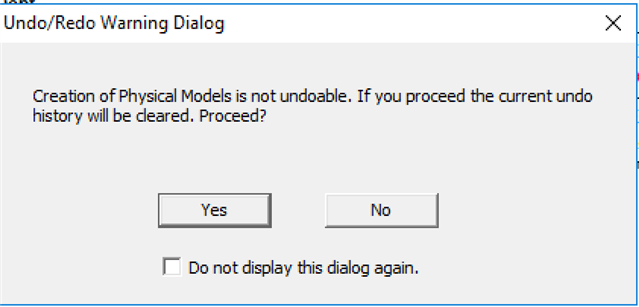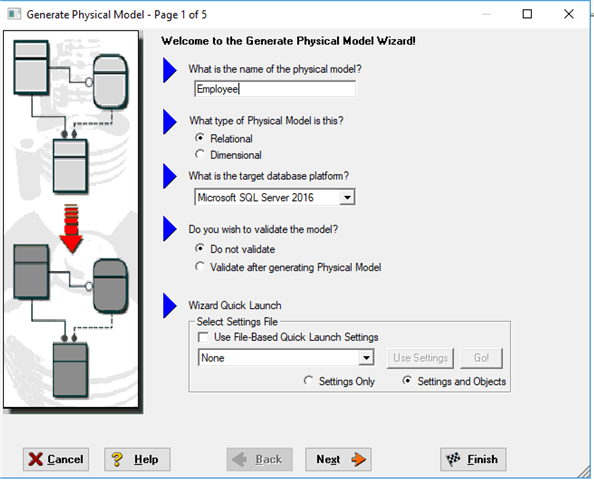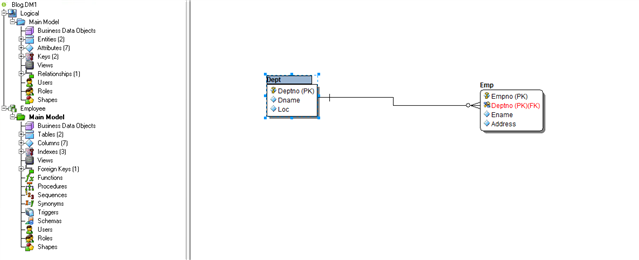In the last article we learned how to create a data model from scratch using ER/Studio Data Architect. In part II we will explore about how to convert a Logical Data Model into a Physical Data Model.
See also: IDERA's Guide to the Three Types of Data Model: Conceptual, Logical and Physical
Section 1: Generating a Physical Data Model
Task 1
1) Launch ER/Studio Data Architect
2) Open the last created model
3) We shall now be generating a Physical Model to an actual Database Schema to
SQL Server 2016
2) You will get a warning now asking if you would like to proceed, Click Yes
In the above screen, you can give your Physical Data Model a name, The type of model, Relational in this case. When it comes to the Target Database Platform, we will be choosing SQL Server 2016 as an example. We can leave the other settings as a default.In the next screen, you are presented with a list of options, that indicate which entities will be generated. Leave the defaults and just click Finish to generate the Physical Data Model
Final Section: Viewing the Physical Data Model SQL
In this final section, we view the generated SQL for our SQL Server Database
Now as you can see on the left hand side a green icon — SSPDM (SQL Server Physical Data Model) — This indicates that it is a Physical Data model
- Expand the Tables Section and double click on the Dept table
- You should be able to see the SQL Generated for our SQL Server Database
Finally, Congratulations! You have successfully converted a Logical Data Model to a Physical Data Model in ER/Studio Data Architect.
Stay tuned for more topics in the series.
Contact Us Today for a 1 on 1 Personalized Demo!