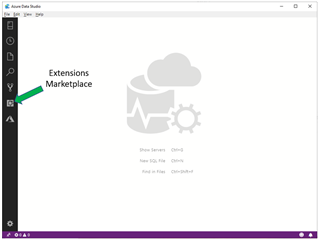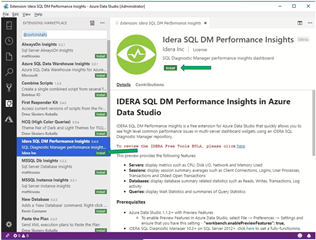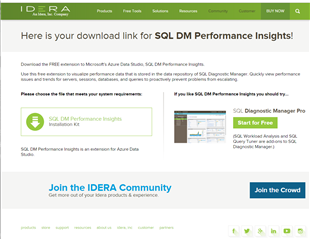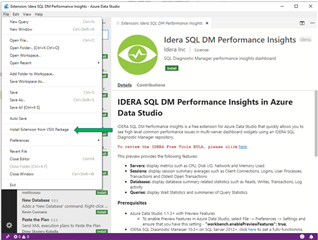We are pleased to announce an updated version of IDERA SQL DM Performance Insights for Azure Data Studio. And we are excited to be announcing the inclusion of this new version in the Azure Data Studio Marketplace and to be making this announcement in unison with Microsoft.
In the January SQL Server Azure Data Studio blog, available here, Microsoft has announced the availability of IDERA SQL DM Performance Insights and provides a great overview of its functions and capabilities. We’re excited to be one of the first companies to have produced components for Azure Data Studio and we are already receiving positive feedback and suggestions for future versions.
SQL DM Performance Insights for Azure Data Studio provides a lightweight utility for monitoring and reviewing SQL Server performance and health information gathered by IDERA Diagnostic Manager. This gives DBAs an easy way to provide other groups and partners read-only access to valuable SQL Server performance and health data.
New Features
This version of SQL DM Performance Insights is included in the Azure Data Studio extension marketplace, which simplifies the install experience. In addition, we’ve enhanced the ability of SQL DM Performance Insights to accesses Diagnostic Manager repositories with non-standard names.
installation of the extension is easy. Users will just need access to a SQL Diagnostic Manager repository as well as the appropriate access credentials. See below to get started in under 5 minutes!
Streamlined Install Experience
1. Download and install Azure Data Studio from Microsoft:
Non-Admin Installer for circumstances where Administrator permissions are not available.
System Installer for circumstances where Administrator permissions are available.
2. Select the Extensions Marketplace link:
3. Select one of the SQL DM Performance Insights Install buttons:
4. You will be taken to the IDERA website to download the extension:
5. The download will be a zip file containing the VSIX extension and an Introduction to SQL DM Performance Insights document.
Extract the VSIX extension file to a known location.
6. Select the Install Extension from VSIX package From the ADS File menu:
7. Click through the options and you are ready to open a connection to a repository.
In a future Blog post, we will look at different ways to utilize SQL DM Performance Insights in monitoring and exploring the rich data content contained in a SQL Diagnostic Manager repository.