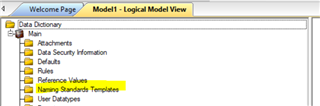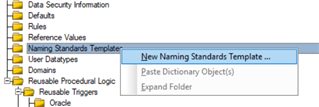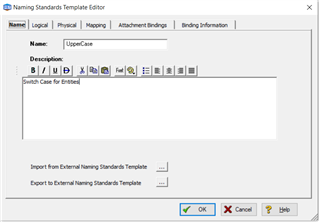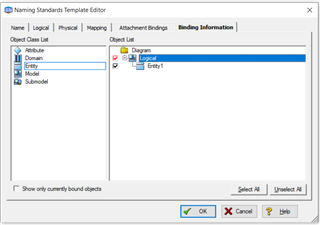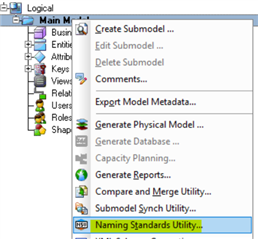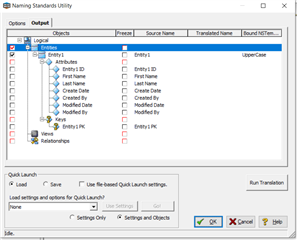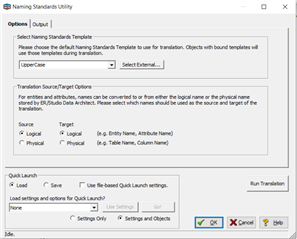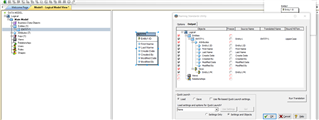Howdy!
Welcome to the Naming Standards Templates Demystified blog post!
In this post, we will achieve the following objectives
This applies to all editions of ER/Studio (Standard and above)
- Configure Naming Standards Templates via the Data Dictionary Tab
- Implement a simple UpperCase Entity action
Requirements:
1) A copy of IDERA's Award Winning Data Model tool – ER/Studio Data Architect or higher edition
You may download a trial version of it below
https://www.idera.com/er-studio-data-architect-software/freetrialsubscriptionform
Call To Action: Let's get started….
1) Launch Data Architect and click on File –> New Model –> Relational / Dimensional
2) Click on the Data Dictionary tab as shown below
3) Right click on the Naming Standards Template and choose New Naming Standards Template
4) Now name it UpperCase and open it. It should resemble the screenshot shown below
5) Now navigate to the Logical Tab and pick "UPPER" from the drop down
6) Next, click on the Binding Information tab and pick the entity (entities) as shown below
7) Now click OK to exit out
8) Next we need to apply this template to our entity to see it take effect
Switch to the Data Model tab and right click on the Main Model folder –> Choose Naming Standards Utility
9) Once it is launched right click on the Entity1 checbox and choose Select All
10) Now click on the Options tab and make sure it resembles the screenshot below
The Drop Down must show "UpperCase"
The Translation Option must match both Logical – Source and Target
Now to apply it:
Click Run Translation:
This should the output as below
Congratulations!! You have now successfully, created and implemented a Naming Standards Template in ER/Studio Data Architect.