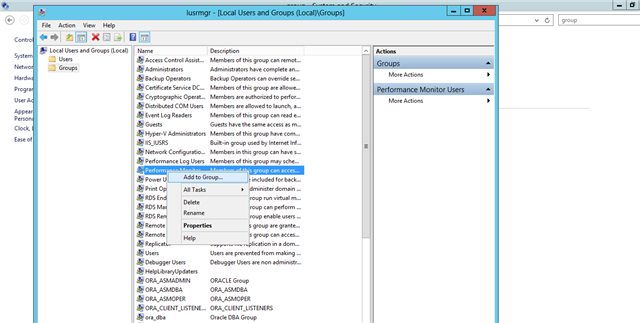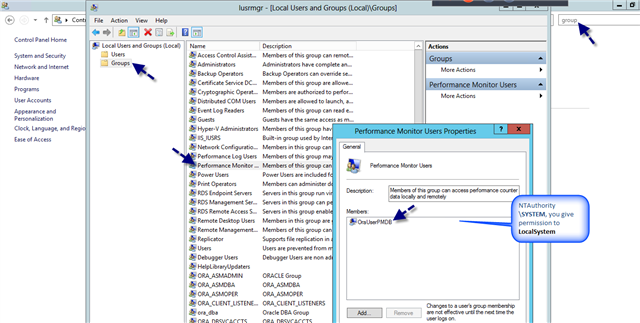In recent versions of Oracle, their installer creates a new standard Windows user which is not part of the admin group. Previously, the user was in the admin group which had access which is no longer available.
1. Give the Oracle user full control of the Precise folder.
2. Put the Oracle user in the Performance Monitor group.
————————————————————————-
1. To prepare for a Precise for Oracle monitoring install, grant the Oracle user full control of the Precise folder. Precise for Oracle will have local installation folder on the server where Oracle to be monitored is running.
First, determine the “Log In As” in Windows Services. It will usually show a standard Windows user. It can show localsystem.
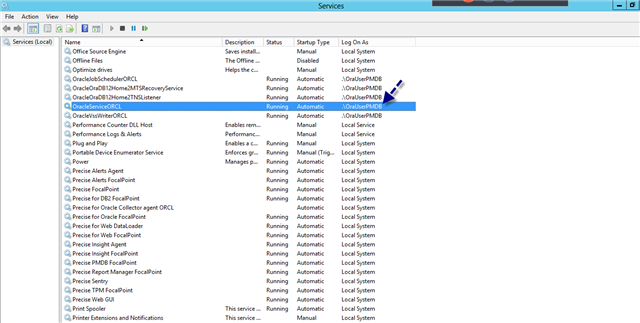
Create the C:Precise folder and grant the Oracle user “full control” using Windows File Explorer. Some shops use “everyone”.
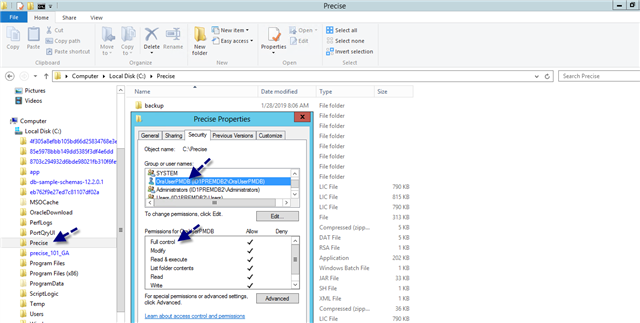
2. Add the Oracle user to the Performance Monitor group, open Control Panel, click on User Accounts, in the top-right search for “group”, edit local users and groups, click Groups folder.
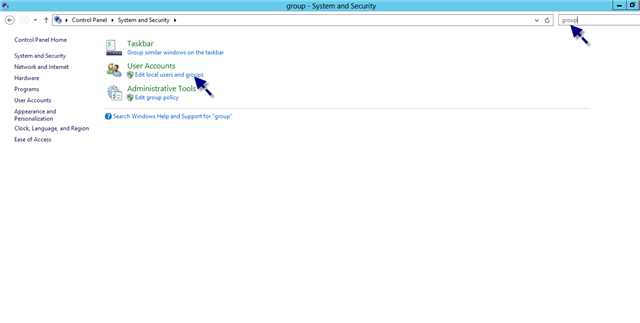
Next click Properties, Add…
If these steps are not taken, Precise for Oracle on Windows will not be able to run.
Please note that it will be necessary to stop Oracle for changes and de-install of Precise.