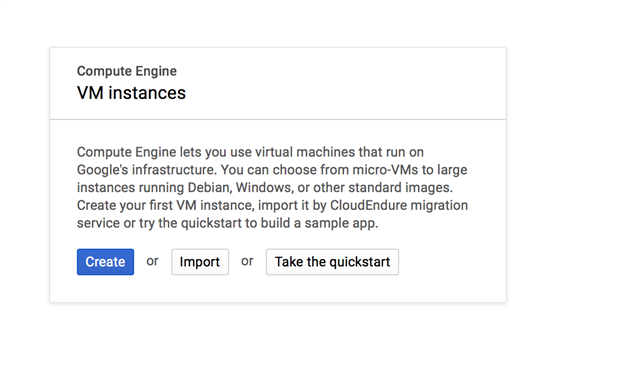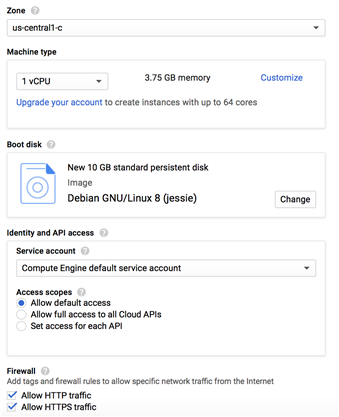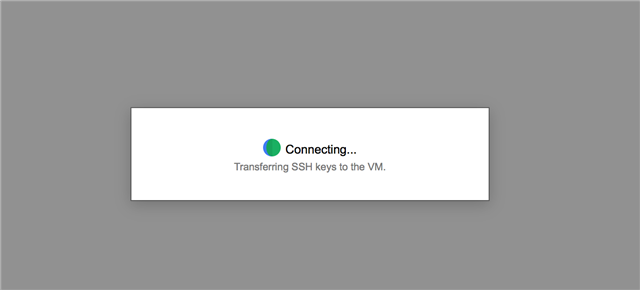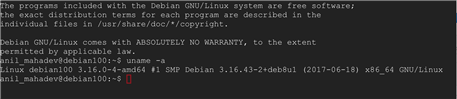Howdy! In this blog post, I will be showing you all on how to setup a new Linux VM in Google Cloud.
If you are new to Google Cloud, I would highly suggest viewing this video
https://www.youtube.com/watch?v=uiy456tEUww
- In your project click on the Compute Engine in the navigation bar.
- Click on VM Instances
- Click on the create button
- We will be using a Debian Distribution
- Give your instance a name and check the http and https checkboxes
- Leave the rest of the options as Defaults and click create
- Once you have created the VM. You will see the newly created VM with a Public and private IP address.
- Then using your fav ssh tool, you may login with the credentials being issues via the SSH Option below
- Now choose Open in browser window and you are able to login into your new Linux VM.
- Now you are presented with the Linux Console.
To test the Linux version type in the following shell prompt
uname -a - You will now see the following output
Congratulations! You have now successfully launched your very first Linux VM in the Google Cloud!
In the next article we will be deploying a web server and publishing a simple webpage.