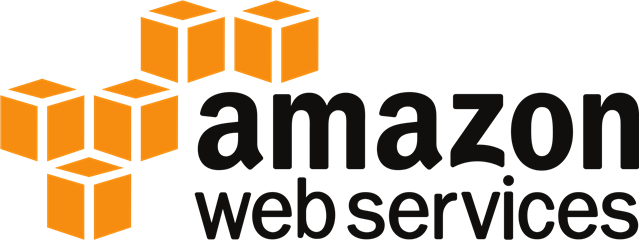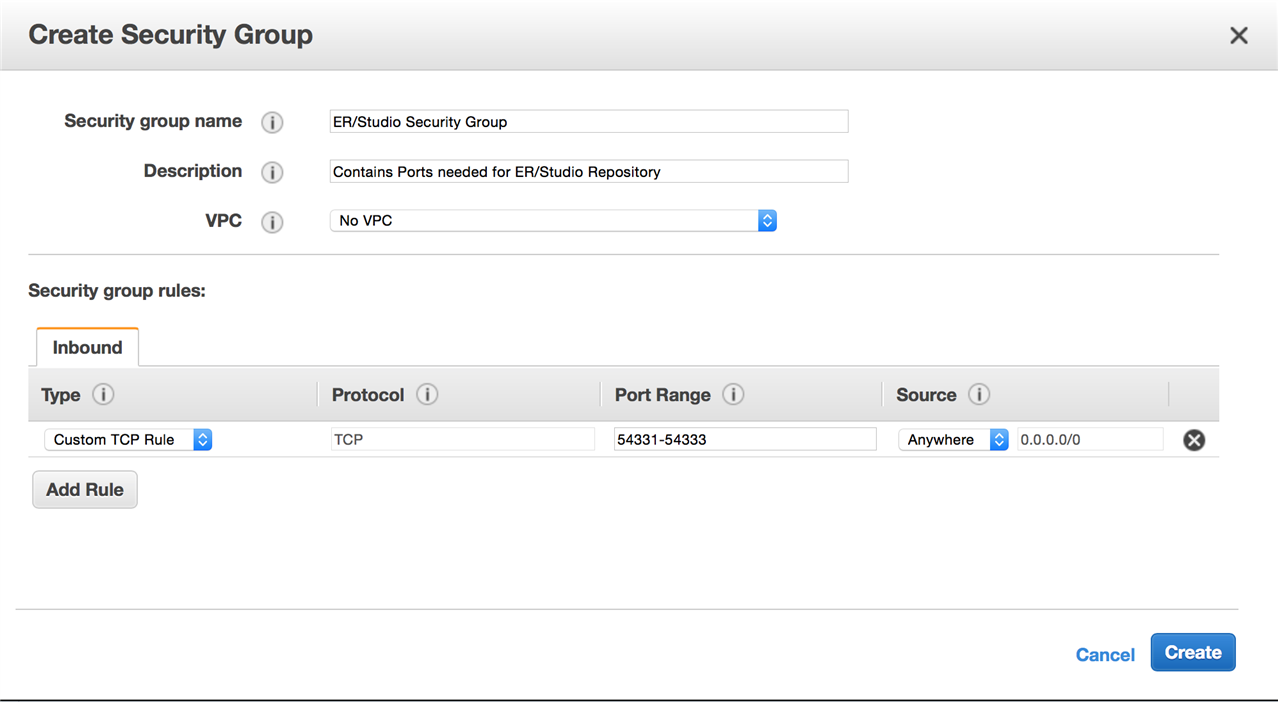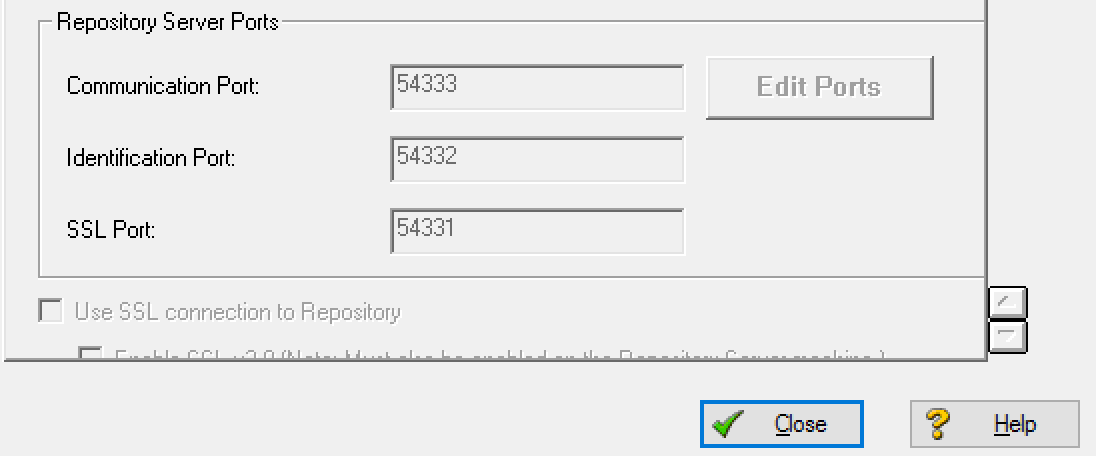Howdy!
In this series, we will explore on how easy it is to setup our Model Repository in the Amazon Web Services Cloud Environment.
Now I will not be going through setting up an AWS EC2 instance etc. However, I will guide you through the steps you would need in order to successfully setup the Repository.
[Step 1 –> Choosing the Correct Virtual Machine from the Gallery]
My personal fav is the SQL Server 2008R2 with Windows 2008 R2.
You are free to choose amongst other popular ones.
Once you have chosen that, make sure you add the following ports to the Security Group as shown below.
One of the easiest ways to know which ports to open, Launch ER/Studio and under the Repository Menu –> Repository Properties –> Under the Server Tab, make a note of the ports as shown below
Now ensure the above reflect in your Endpoints of the VM as well.
And one final step is to make sure that within your VM, that you explicitly enable the above ports in order to communicate.
[Repository Setup]
Once logged into the Server, perform the Repository setup as you would on an on-premise environment.
Reboot the VM.
[Client Connectivity]
Now in the EC2 Dashboard, make sure you that have the Public Virtual IP address to enter in our Repository Connection Menu in ER/Studio.
Now you should be able to connect without any issues.
========================
[Common Troubleshooting steps]
1) Check the Firewall, Check the Firewall!! I said that three times intentionally
2) Make sure the Repository Services are running
3) ER/Studio Client is not blocking anything from a client perspective
4) Make sure the Endpoints are also added in the Firewall Exceptions
=======================
Congrats!
This should give y'all an excellent guide to setup our Embarcadero ER/Studio Model Repository in the Amazon Web Services!