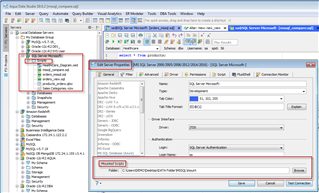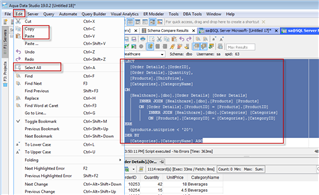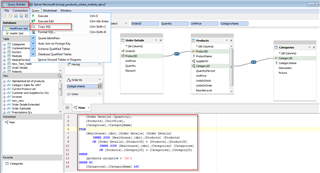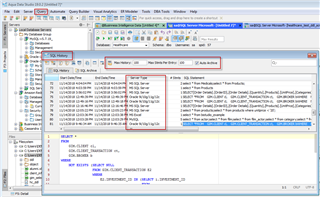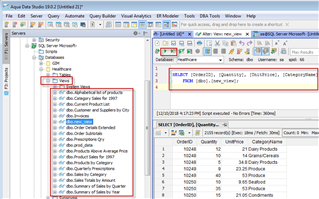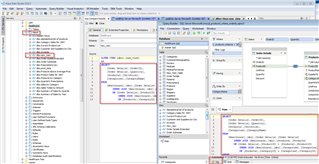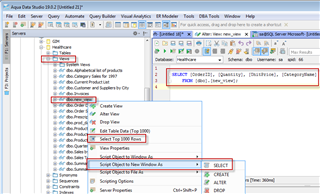There are many ways to share files or SQL statements using Aqua Data Studio. These range from shortcuts to your own file directories or company mapped drives, to shareable Aqua files, to popular native features within the menus and toolbars.
This blog post introduces 5 different areas for sharing files or SQL statements.
1) The Files Navigator allows users to easily point to existing directories within the file structure or mapped directories. Right click on the word Filesystem in the pop out window, and mount a directory to an existing folder/drive.
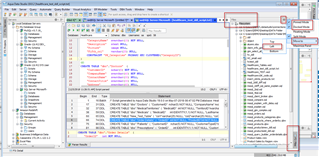
This can be used as a way to share or access .sql files, Aqua Data Studio files such as Query Builder (.qbw) and Visual Analytics (.vizw), or any script files.
An Aqua Data Studio file or SQL script can be saved into a version control system. There is built-in integration with a number of widely used version control systems. Right-clicking on a directory or file displays the version control integration capabilities with those systems.
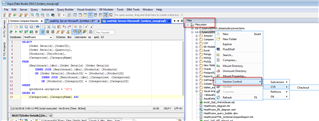
2) The Server Properties > Mount Directory setting allows for a Scripts folder to be visible in the Database Navigator. Some users find this helpful as a way to group a folder or files or scripts, and group those with registered database connections in the Database Navigator.
3) Some users at companies utilize shareable documents, such as Google Docs or OneNote. Aqua Data Studio has many clipboard and cut-and-paste features throughout the product, which allows SQL or code to be updated within those shared documents in collaborative environments. For example, it’s quick and easy to Select All information in a window, then Copy and Paste it into Google Docs or OneNote.
Alternatively, you can build or access SQL from a Query Builder File, and use Query Menu > Copy SQL to copy the SQL to the clipboard and allow a simple paste to Google Docs or OneNote.
4) Finding previously executed SQL, or automatically saving a SQL history, is a very helpful feature found under the Query main menu > SQL History.
Here is a short video on the SQL history & archive in Aqua Data Studio.
5) Database Views are a database object supported by most database platforms. Views provide a way to make a reusable query or SQL available to execute, as an object inside the database, that can be accessed or executed by multiple users, or anyone that can navigate Views in the Database Navigator. Here is an example of database views in the navigation tree.
The Query Builder could be used to build a select query, which could be saved as a database view.
A user can create a view that can be accessed by other users to execute.
In summary, these 5 examples are areas within Aqua Data Studio that allow the organizing and sharing of files or SQL statements with other users or team members.
-Files Navigator
-Server Properties>Mount Directory
-Copy & Paste to GoogleDocs or OneNote
-SQL History & Archive
-Using Database Views