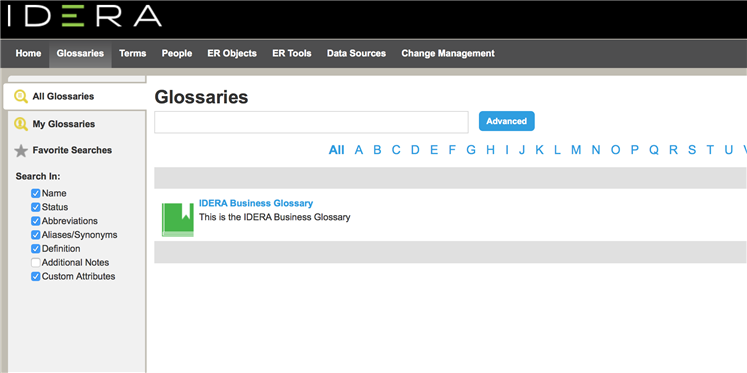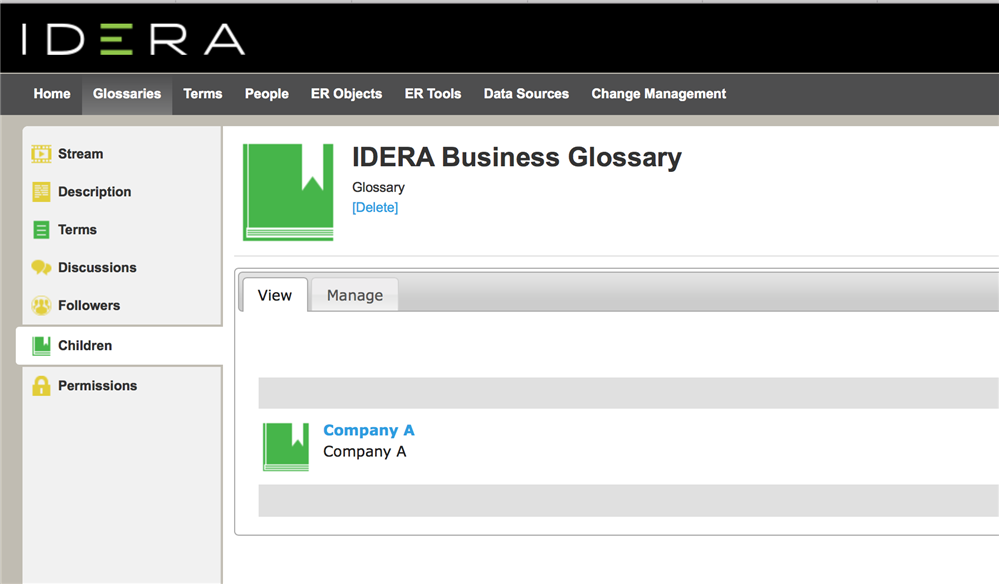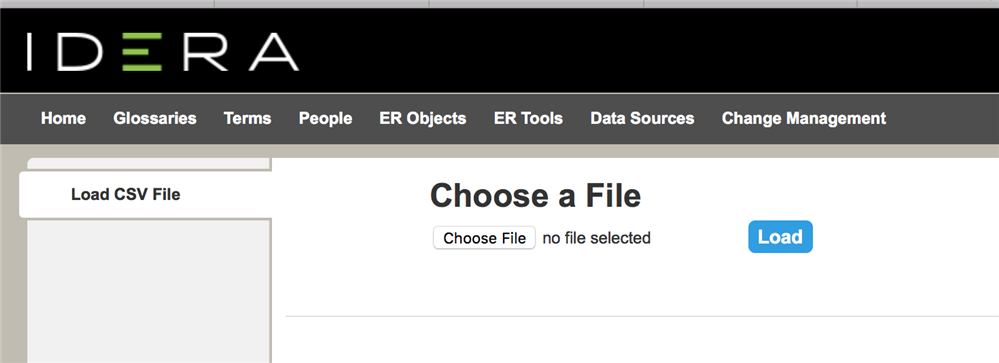Working with Glossaries in Team Server
So Why Business Glossaries?
Glossaries are collections of terms, such as “Human Resources”, “Travel Department”, or “Customer Service”. Glossaries can contain many terms, and each term can be associated with many glossaries.
To create a glossary:
1 Select Glossaries.
2 Click the New Glossary button on the upper-right corner.
3 In the New Glossary dialog box that opens:
1 Enter a Name to identify your new glossary.
2 Optionally, if you want your new glossary to be a child of an existing glossary:
1 Write in Parent Glossaries the name of an existing glossary. Tip: As you write the name of the parent glossary, a context menu appears listing existing glossaries. You can click an item in the context menu instead of manually writing the whole name of the parent glossary. You can select multiple parent glossaries.
2 Click Add to set the parent. Note: Click the icon to the right-hand side of the parent name to unset the parent glossary.
3 Define the Status of the glossary using nomenclature you decide upon. You can use for example the following nomenclature: “Approved”, “Not Yet Approved”, “Implemented”, “Not Yet Implemented”, and “Deprecated”.
4 Write a Definition that provides detailed information about the glossary, such as its purpose and audience.
5 Click Save to save your new glossary.
[Types of Glossary Hierarchy]
Team Server has a Parent – Child glossary hierarchy.
For example: You can create a Parent Glossary –> called Company A and under Company A you may create Company B and Company C.
[Uploading Business Glossaries and Terms in TeamServer]
You have the option to pre-populate glossaries and terms using a CSV file as well.
In the next series, we will cover how to work with Terms in Team Server