This is part of my series on developing with Chrome OS
You need to put your Chromebook in Developer Mode First.
Enabling ADB Debugging
https://developer.android.com/topic/arc/index.html#setup
First you have to allow ADB through the firewall. Go to crosh ([CTRL][ALT][T]) and drop to shell. You may need to setup a password via VT-2 first. I set one up when I first did this, but now reading things I may not have needed too. VT-2 includes instructions on doing that.
You need to execute the following commands to modify the firewall for ADB
sudo crossystem dev_boot_signed_only=0
sudo /usr/libexec/debugd/helpers/dev_features_rootfs_verification
sudo reboot
At this point it reboots and you need to press [CTRL][D] again when you boot and go back to the shell and run one last command.
sudo /usr/libexec/debugd/helpers/dev_features_ssh
Now you need to go to the Android settings to enable developer mode. Click on your picture in the lower right, then settings. Scroll down to the “Play Store” section and click on “Manage your Android preferences.”
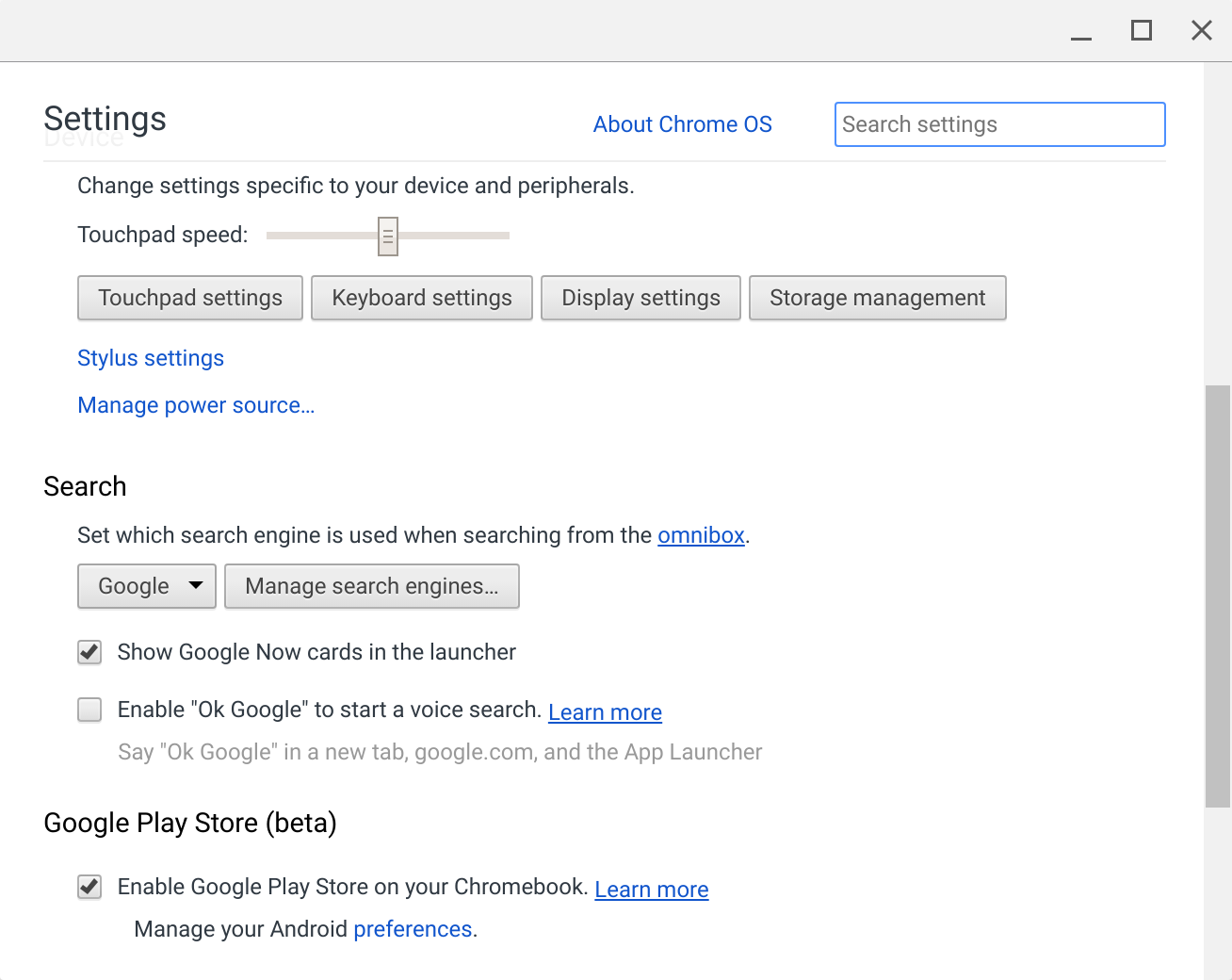
Then you will discover you are in the familiar Android Settings window just like your other Android devices. Go down and click About device, then click Build number seven times to move into Developer mode. Go back to the top of Settings and you now have Developer Options where you can enable ADB Debugging.
Connecting Via ADB
You are connecting wirelessly to your Chromebook via ADB, but on a different port. You need to make sure you are on the same network for this to work. You can get your Chromebook IP address with the ifconfig command from the shell. You will see a section titled wlan0 and the next line should say inet and have your IP4 address in it. You can also get it from the settings screen by clicking on the currently connected WiFi connection.
Once you have the IP address, go to your development machine and run the following command
adb connect 10.0.1.36:22
Using whatever IP address you Chromebook has, and be sure to use port 22. This is different than most other wireless ADB connections. Once you’ve done that you should see it in your IDE. Mine shows up like this:
“Caroline” is the codename for the Samsung Chromebook Pro it would appear.
