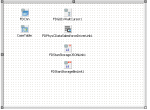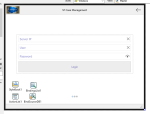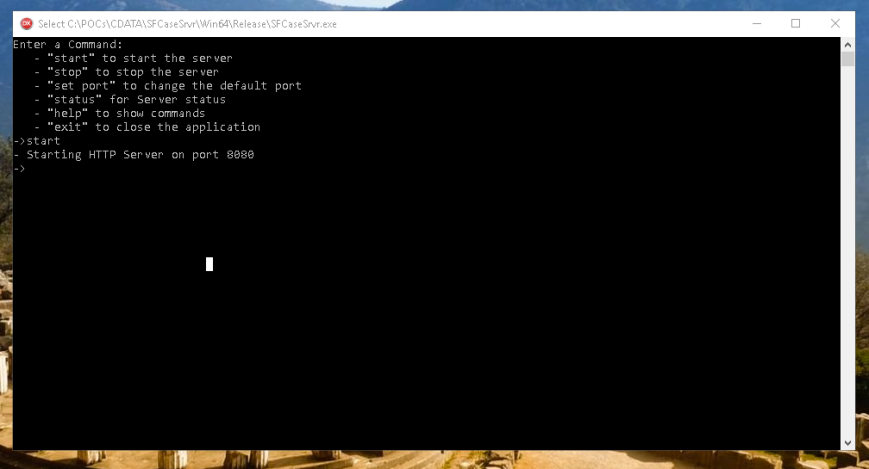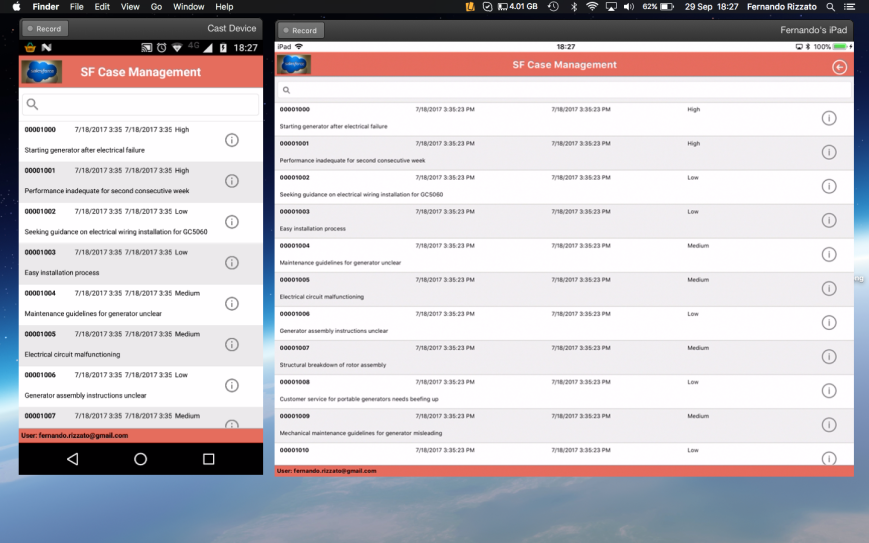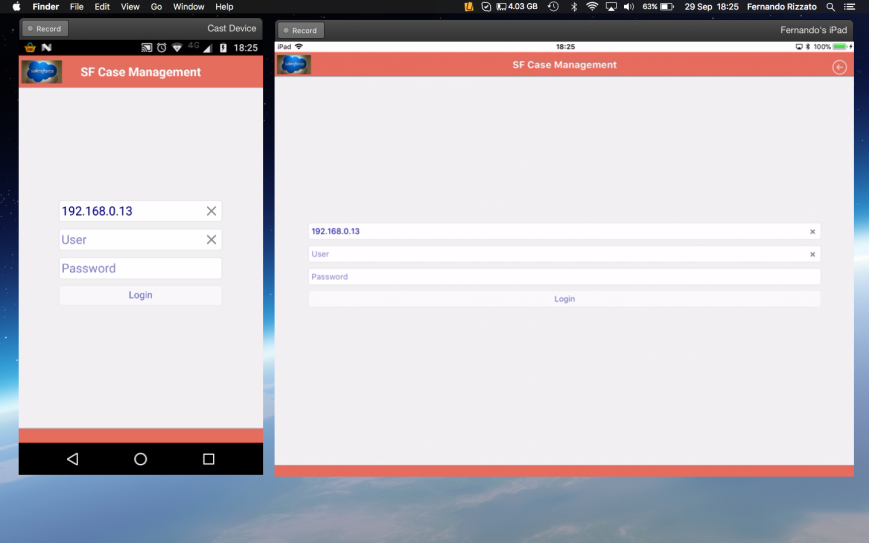Enterprise Connectors allows you to connect from Delphi and C++ Builder to 80+ enterprise data sources: https://www.embarcadero.com/products/enterprise-connectors.
Between these datasources, we have Salesforce, probably the #1 CRM in the world.
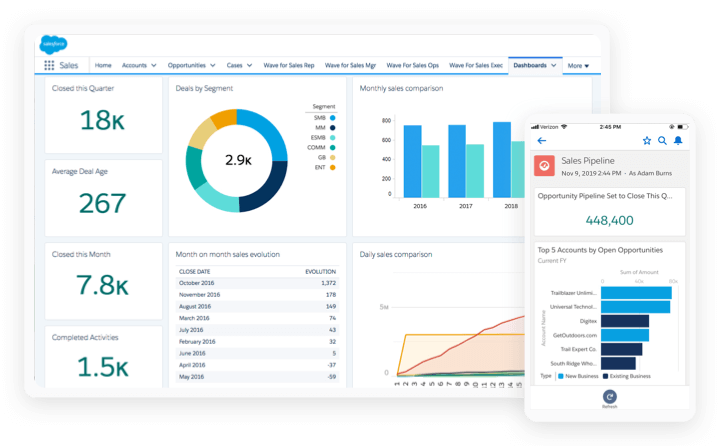
To demonstrate how easy is to use the Enterprise Connectors with FireDAC, I decided to build a native Salesforce mobile client for Android and iOS, using Delphi and Firemonkey on the client side, and DataSnap/FireDAC on the server side.
Solution overview
In summary, the idea is to allow the mobile application to display data from Salesforce cases, a kind of support case management that is part of their CRM solution.
To accomplish this task we’ll have an FireDAC Salesforce connection in the DataSnap server, which will allows us to validate the user credentials, as well to query the cases entries directly from the Salesforce in the clouds.
The cool thing from the Enterprise Connectors is that, you basically can issue standard SQL ANSI queries against any supported data source, easy as 1,2,3.
Server Implementation
Our server application is an standard Datasnap REST server application. Before starting, I have installed the Salesforce driver from the Enterprise Connectors collection that are available in the GetIt as a trial: https://community.embarcadero.com/blogs/entry/enterprise-connectors-are-now-live
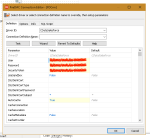
Our server has only two methods, one to authenticate the user, and another one to grab some Salesforce data:
function TServerMethods1.DoUserLogin(fUserName, fPassword: string): boolean;
begin
FDCnn.Params.UserName := fUserName;
FDCnn.Params.Password := fPassword;
try
// open the connection to validate the user/pass
FDCnn.Open;
Result := True;
// close the connection after the validation
FDCnn.Close;
except
on E: Exception do
raise Exception.Create(‘UserLogin: ‘ + E.Message);
end;
end;
function TServerMethods1.GetSFCases(fUserName, fPassword: string)
: TFDJSONDataSets;
begin
// active the connection
FDCnn.Params.UserName := fUserName;
FDCnn.Params.Password := fPassword;
FDCnn.Open;
// serialize the dataset
CaseTable.Close;
Result := TFDJSONDataSets.Create;
TFDJSONDataSetsWriter.ListAdd(Result, CaseTable);
end;Again, it’s a standard DataSnap/FireDAC server, serializing and returning the JSON data to the client, in this case an multi device application with FMX.
Mobile Client Implementation
Our client application has a login form, a ListView using the Dynamic Appearance style to display the cases data, and an third tab that shows all the selected case details.
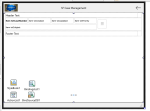
function TMainDM.UserLogin: boolean;
begin
Result := False;
DSRestCnn.Host := fServerIP;
if ServerMethods1Client.DoUserLogin(fUserName, fPassword) then
begin
SaveLoginData;
Result := True;
end;
end;
procedure TMainDM.LoadSFCases;
var
LDataSetList: TFDJSONDataSets;
begin
DSRestCnn.Host := FServerIP;
LDataSetList := ServerMethods1Client.GetSFCases(fUserName, fPassword);
CaseMemTable.Close;
CaseMemTable.AppendData(TFDJSONDataSetsReader.GetListValue(LDataSetList, 0));
CaseMemTable.Open;
end;There are some other details in the client application, like saving the login information, the general app workflow, look&feel and etc., that you can review downloading the samples in the link by the end of this post.
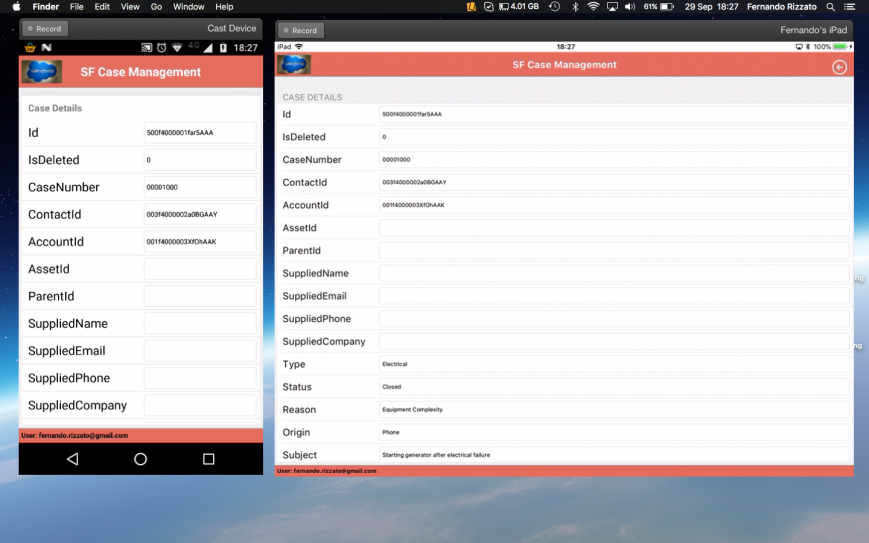
And stay tuned, next week I’ll show how you can easily connect an real SAP/R3 implementation directly from an Delphi or C++ Builder, and display/modify some data from the ERP, with almost no code!
ps: in order to run the sample, you’ll need to create an Salesforce developer account and add the login information and security token in the FireDAC connection before trying to run.