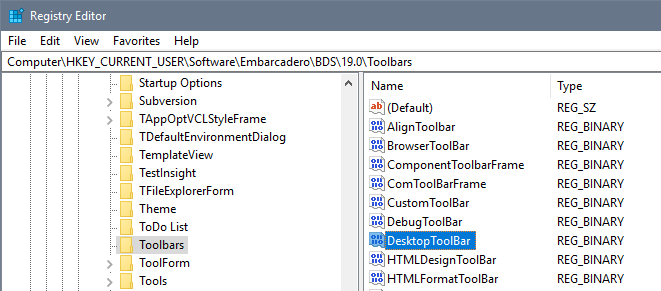In RAD Studio 10.2.2, we introduced a new dark IDE theme. I'll write more about this in detail later this week.
We've seen initial bug reports affecting users upgrading from an existing 10.2.x installation that the toolbar button allowing you to toggle between the light and dark themes isn't visible. There are two workarounds:
- Change theme through the Options dialog: Tools > Options > Theme Manager
- Use the below fix to make the button visible

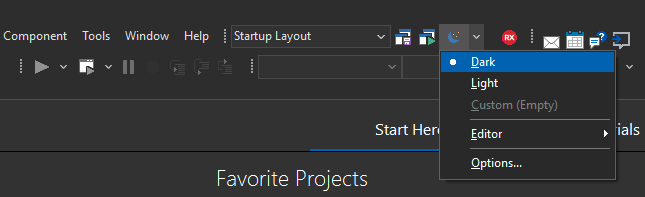
Making the toolbar button visible
Toolbar settings are saved in the registry, and this includes the width of the toolbar. Adding a new button to the toolbar changes the width, but the toolbar will not expand when loading pre-10.2.2 saved layouts.
The easiest way to solve this is to edit the registry to delete the value for the desktop layout toolbar. When the IDE next opens, it will show the toolbar's full width.
Steps
Editing values in the registry is risky. Don't do this unless you are familiar with the registry.
- Close the IDE
- Open RegEdit, and navigate to HKEY_CURRENT_USER\Software\Embarcadero\BDS\19.0\Toolbars
- Find the DesktopToolbar value
- Delete it
- Reopen the IDE
You will see the Desktop Layout toolbar now shows the Theme toolbar button.