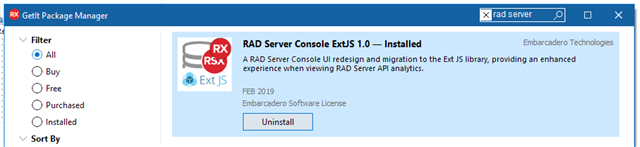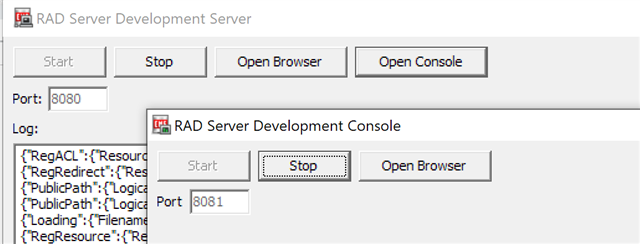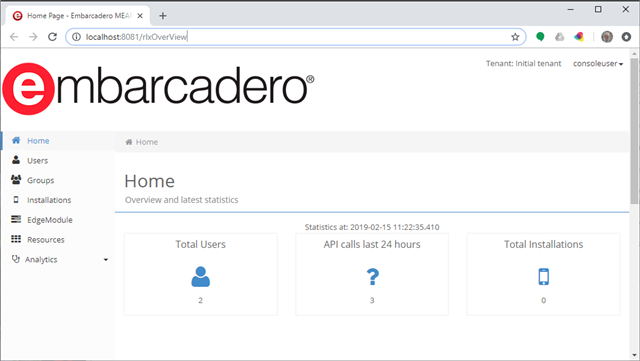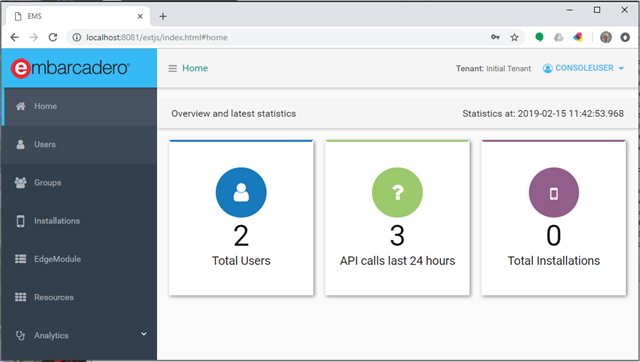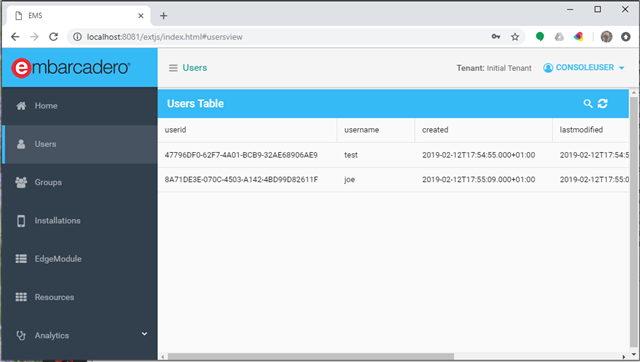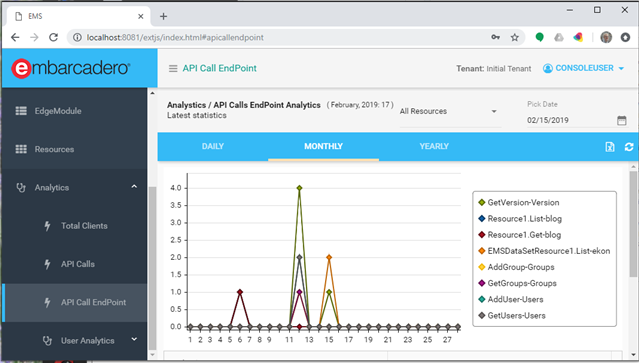The new RAD Server Console UI in 10.3.1 is an additional download from GetIt and it sits side by side with the older console. We’ll integrate it more deeply in the future, but you can start using it easily today.
1. Download from GetIt
The new web applications is available in GetIt only after you have installed 10.3.1. To download it open the GetIt client in the IDE and search for “Console” or “RAD Server”:
What this process ends up doing, is adding some more files under the Object Repository folder creating a new extjs folder under the EMS section, like:
C:\Program Files (x86)\Embarcadero\Studio\20.0\ObjRepos\en\EMS\extjs
2. Create or Open any RAD Server Project
To use the console, you need to start RAD Server. The easiest way to to open or create a new project. Once the developer version of RAD Server starts, it has a button to Open the Console, which in turn has a button to open its main page in the web browser:
Now this will still open the traditional RAD Server console UI, at a URL like “http://localhost:8081/rlxOverView”, as you can see below:
3. Manually Open the New Console URL
What you have to do to see the new console is to manually navigate to its URL at “/extjs/index.html“, so for example if you are using the default port that will be “http://localhost:8081/extjs/index.html”. Here, after logging, in you can see the new interface:
Notice that unlike the previous console application, that had multiple HTML pages with different URLs, the new one is in all effects a single-page JavaScript app. In fact is has only one HTML file, and almost empty (if you don’t consider the embedded JavaScript). Here are the snapshots for one of the pages based on grids (the list of users) and one based on graphs (the overall endpoints analytics):
Notice that for the moment the new RAD Server Console has a couple of limitations: it is only in English (while the previous one was translated in German, French, and Japanese) and it doesn’t receive configuration information (like the date format or the number of rows per page) from the EMS.INI configuration file. We are looking forward to address these limitations in the future.