Aqua Data Studio improves access and consistency by accessing data sources from a single tool to minimize the learning curve and maximize the potential for collaboration.
SQL queries
Build SQL queries by dragging and dropping schemas, tables, views, and columns into workbooks to generate executable SQL statements without typing code.
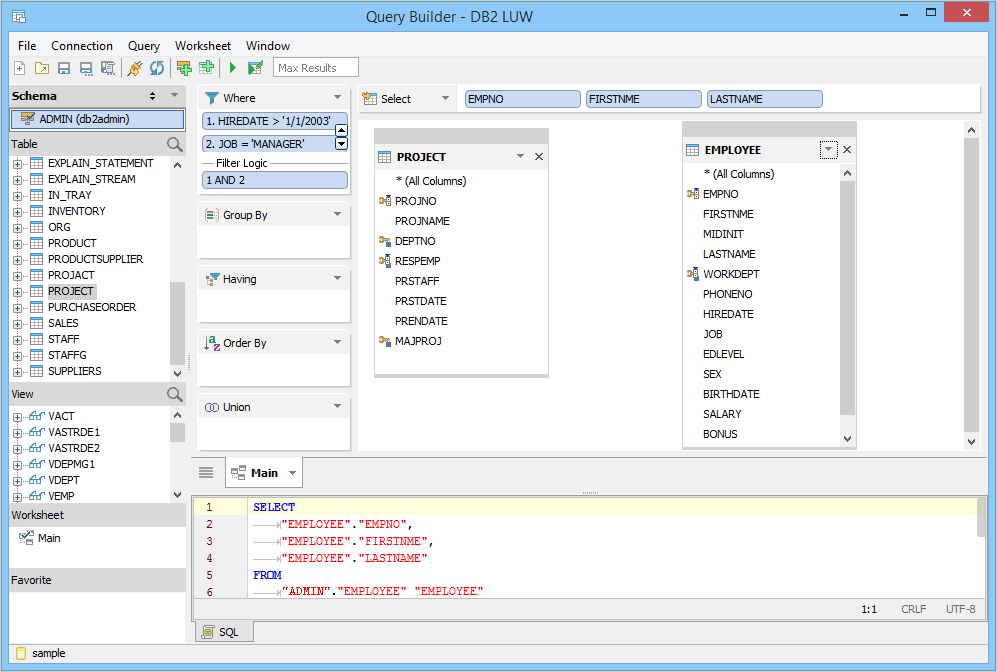
Aqua Data Studio’s query builder
Debug SQL queries by single-stepping, pausing, and break pointing packages, procedures, and functions to troubleshoot complex queries and statements.
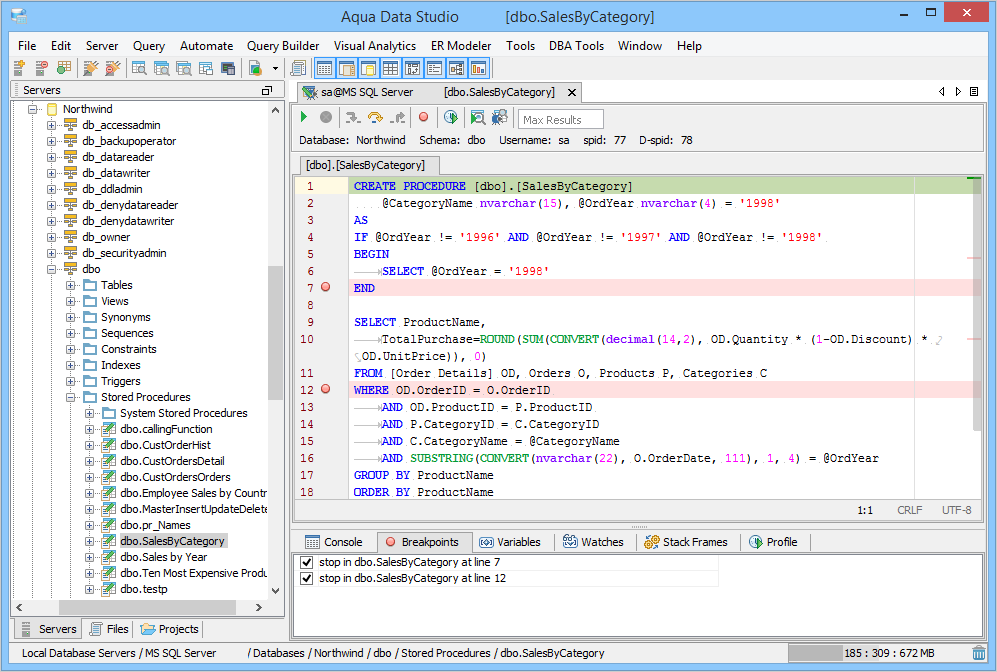
Aqua Data Studio’s SQL debugger
Analyze SQL queries by running SQL queries and statements and displaying the results as text, grids, charts, and execution plans to tune queries to improve their performance.
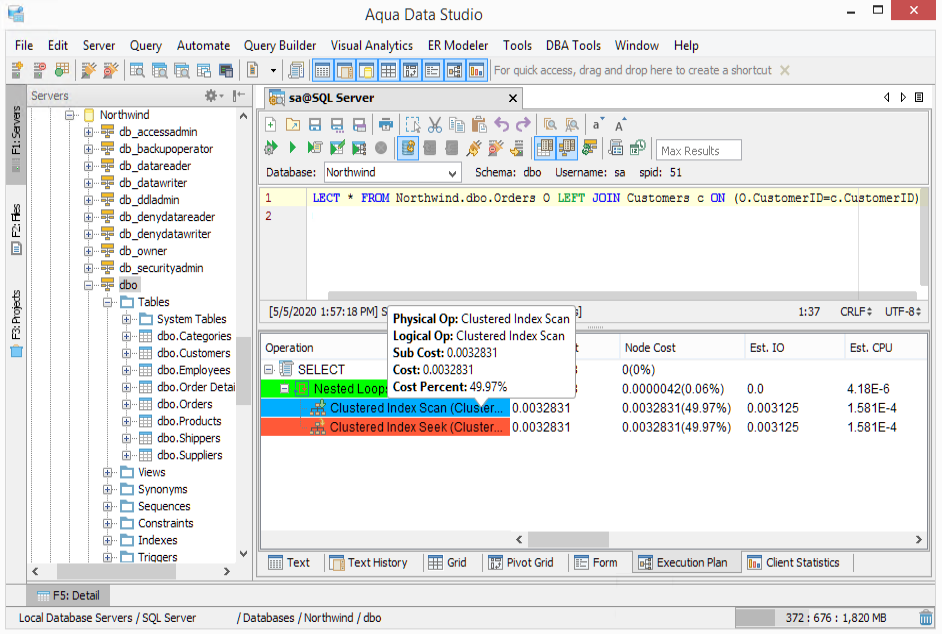
Aqua Data Studio’s query analyzer
Access the history of run SQL queries to write selected queries into the active tool for re-execution and editing. Also, use the SQL history as audit trails for regulatory compliance.
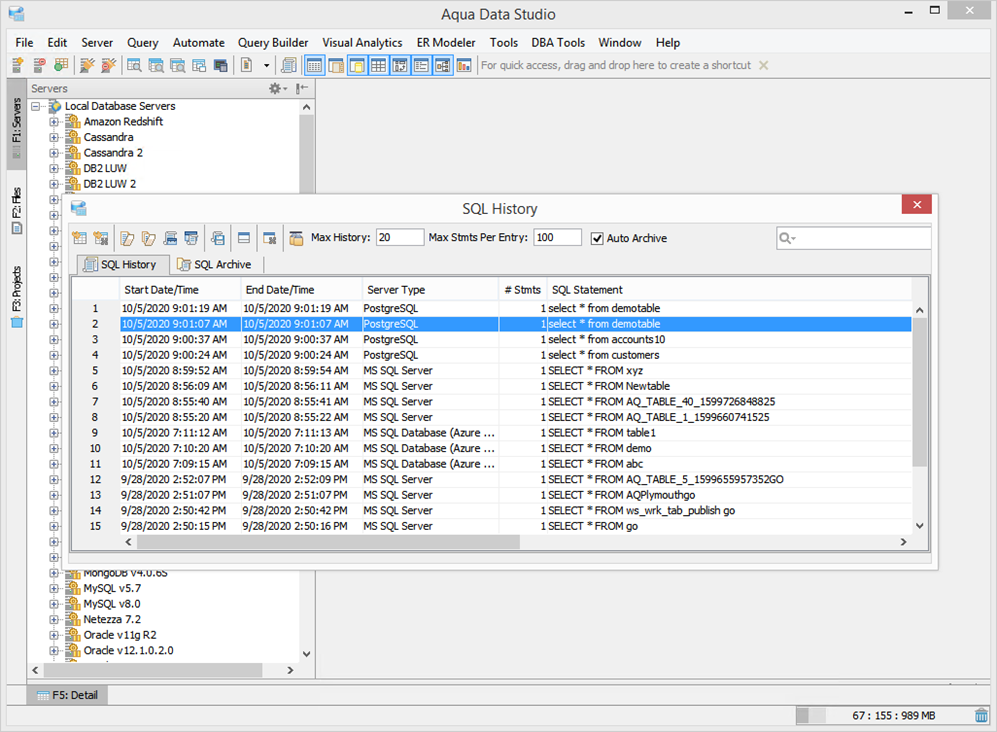
Aqua Data Studio’s SQL history
Data and result sets
Edit data and result sets of run SQL queries by using graphical, Excel-like grids. View, change, add, remove, search, sort, and filter data and export the SQL statements for the changes.
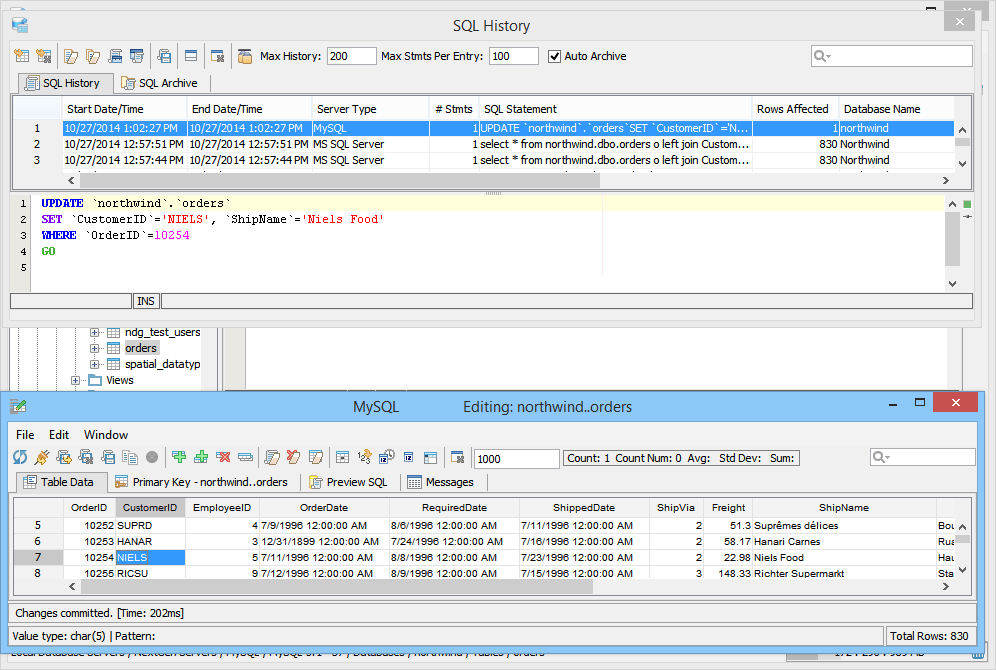
Aqua Data Studio’s table data editor
Import and export data of different formats from and to data sources, tables, files, and other objects.
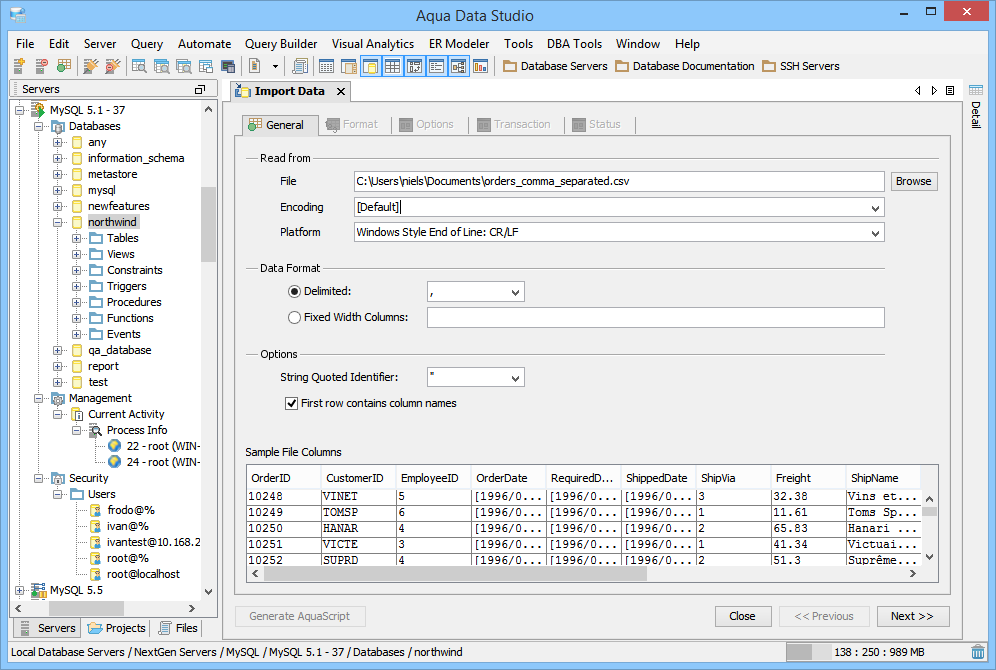
Aqua Data Studio’s data import
Protect sensitive data by masking selected columns of result sets with values of the same data type or null values. Prevent the exposure of sensitive data while keeping the data structure intact.
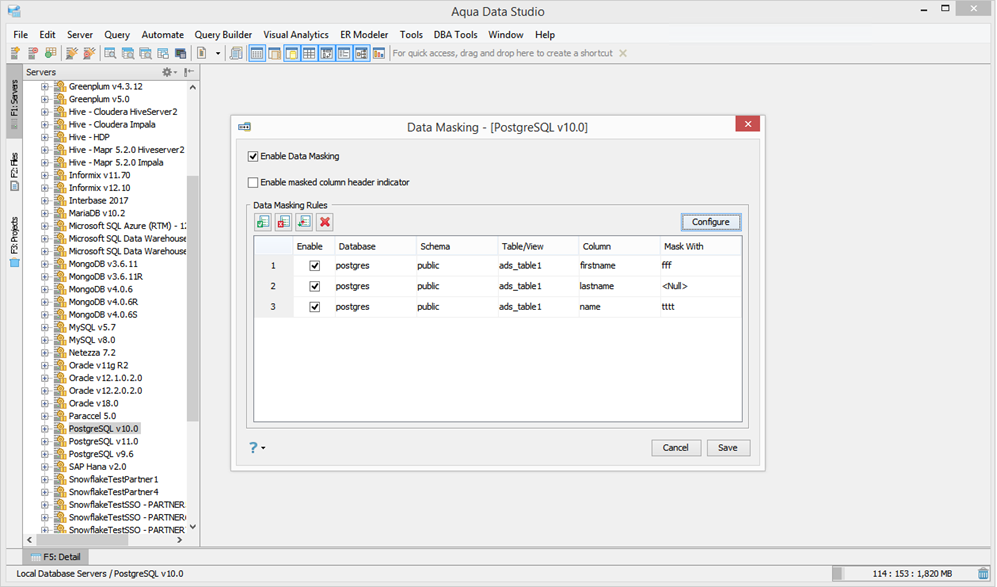
Aqua Data Studio’s data masking
Generate test data by creating arbitrary tables with no data, arbitrary tables with arbitrary data, and populating arbitrary data into existing tables to facilitate tests without compromising sensitive data.
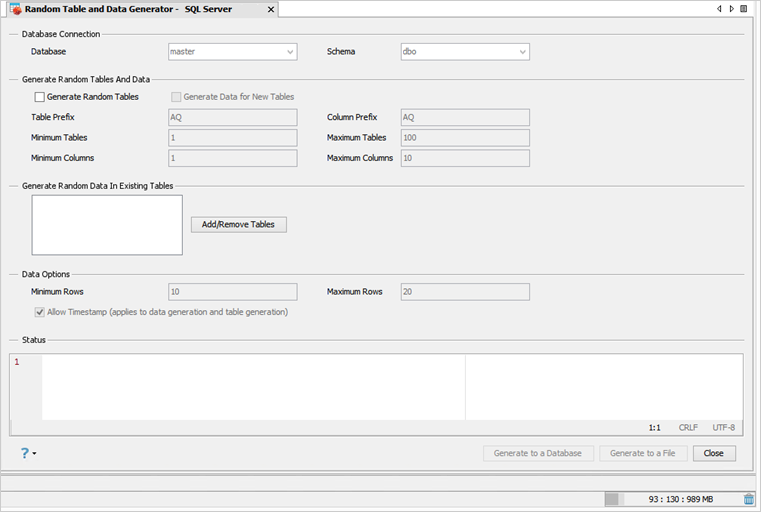
Aqua Data Studio’s random table and data generator
Learn More About Aqua Data Studio
To learn more about how Aqua Data Studio can help your organization, please click here or contact Sales.