Introduction
Within ER/Studio Data Architect, we have the option to view one tab for each opened project or to hide these tabs.

Tabs of the projects

No tabs – Switch Windows
There are various methods to switch between projects:
- Firstly, if the project tabs are displayed (as shown in the first screenshot above), we can simply click on the desired tab.
- From the Diagram ribbon, we can click the Switch Windows button (refer to the screenshot above).
(We can also add this button to the Quick Access Toolbar; see screenshots below.) - Alternatively, we can use the keyboard shortcut Ctrl + Tab to move to the next project or Ctrl + Shift + Tab to navigate to the previous one.
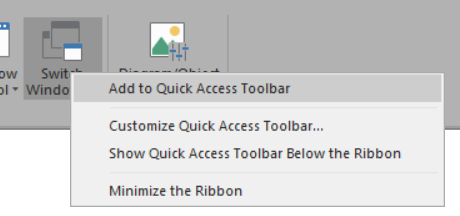
Add to Quick Access Toolbar
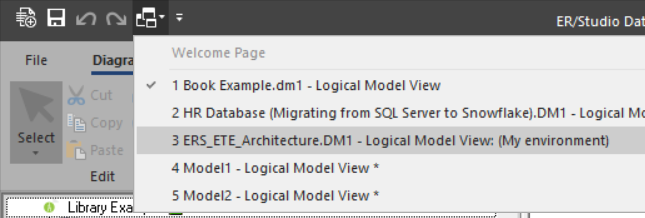
Switch project from the Quick Access Toolbar
In this post, I’ll share a macro that allows us to toggle the display of project tabs.
⚠️ Please save or, ideally, close all currently open projects before using this macro, as it will abruptly shut down ER/Studio Data Architect.
Script
'#Language "WWB-COM" ''MACRO TITLE: wStyle ' MACRO VERSION: 1.0 'This macro allows to display or not tabs for the different projects. ' Without tabs, you can switch from one project to another one using the ' Switch Windows button in the Diagram ribbon ' 'Save your current projects before using this macro: Data Architect will ' close if you change your settings ' ' Release notes ' 1.0 Initial version '--------------------------------------------------------------------------- Option Explicit Const TITLE$ = "wStyle" Const PATH$ = "\Application\Use OneNote-style Tabs" Dim sh, iInitialValue%, sPath$ Sub Main Debug.Clear sPath$ = DiagramManager.GetRegistryKey & PATH Set sh = CreateObject("WScript.Shell") iInitialValue = sh.RegRead(sPath) Begin Dialog UserDialog 180,112,TITLE,.dlgFunction ' %GRID:10,7,1,1 GroupBox 20,7,150,63,"Display projects tabs",.gbTabs OptionGroup .gONS OptionButton 40,28,90,14,"Yes",.obYes OptionButton 40,49,90,14,"No",.obNo OKButton 40,84,90,21,.bOk End Dialog Dim dlg As UserDialog Dialog dlg End Sub Rem See DialogFunc help topic for more information. Private Function dlgFunction(DlgItem As String, Action As Integer, SuppValue As PortInt) As Boolean Select Case Action Case 1 ' Dialog box initialization If sh.RegRead(sPath) = 1 Then DlgValue "gONS", 0 Else DlgValue "gONS", 1 End If Case 2 ' Value changing or button pressed If DlgItem = "gONS" Then sh.RegWrite(sPath, CInt(1 - DlgValue "gONS"), "REG_DWORD") Debug.Print "Registry updated" ElseIf (DlgItem = "bOk") And (iInitialValue <> sh.RegRead(sPath)) Then MsgBox "Registry has been updated." & vbCrLf & "ER/Studio Data Architect will stop now!", vbInformation, TITLE Shell("TASKKILL /F /IM ERSTUDIO.exe", vbHide) End If End Select End Function
As usual, feel free to modify the script so that it perfectly meets your expectations, or just copy the parts of this one to your own macros.
Bonus
A short video which shows how to create a macro from a script in ER/Studio Data Architect: