Introduction
Last year, I published this post: Macros – Sample macros to import Logical and Physical Data Models from Microsoft Visio to ER/Studio Data Architect
Today, I’ll share a script that imports a particular diagrams.net XML file (formerly draw.io) including specific Data used to retrieve the properties required to create the Entity Relationship Diagram.
Firstly, I have created a new diagram using diagrams.net:
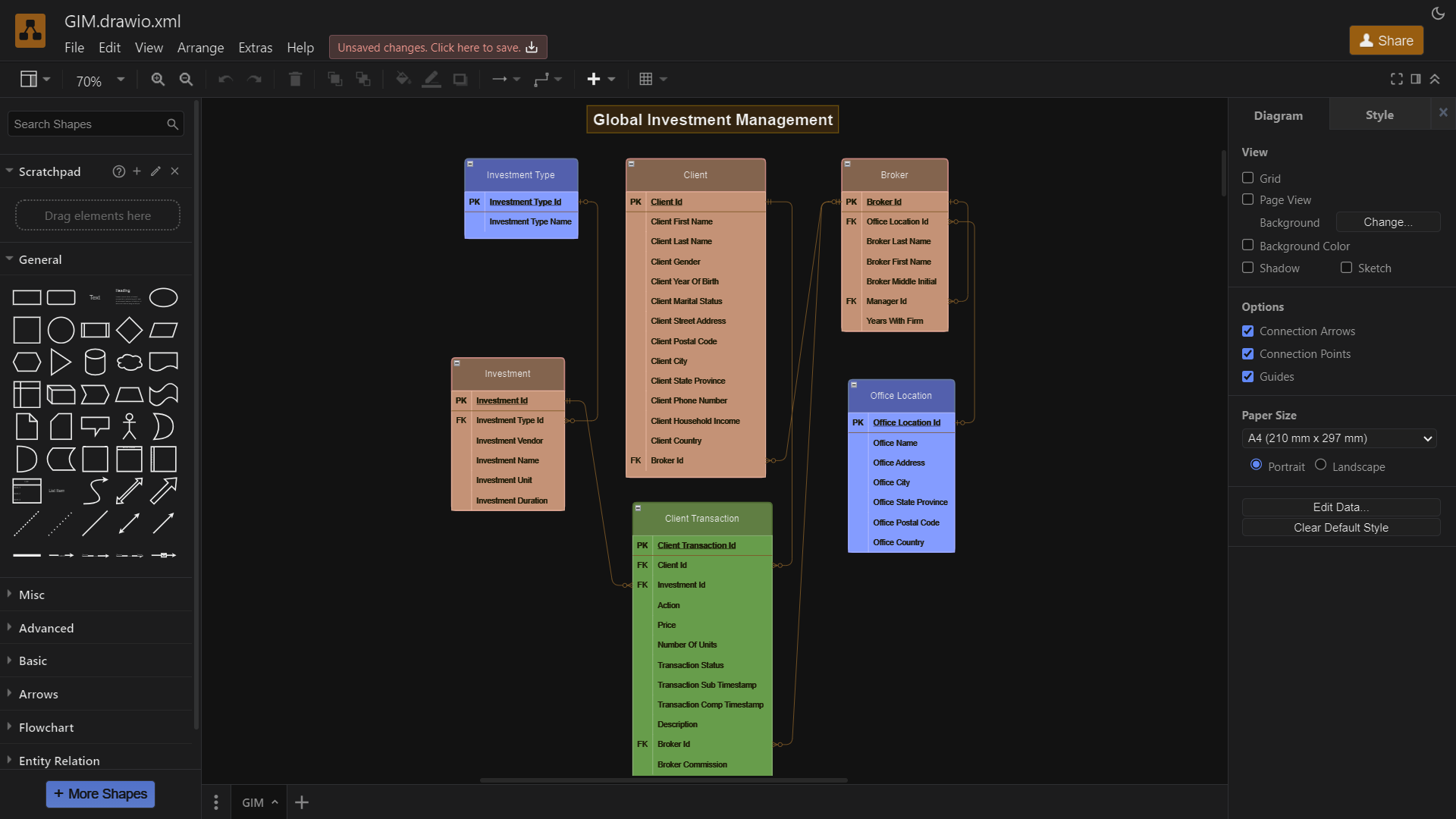
Logical Data Model: GIM
Then, in this diagram, I have added specific data to the shapes I used in order to identify these objects:
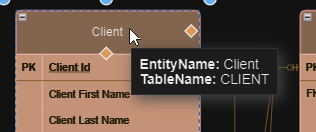
Entity’s Data
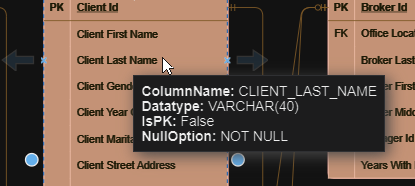
Attribute’s Data
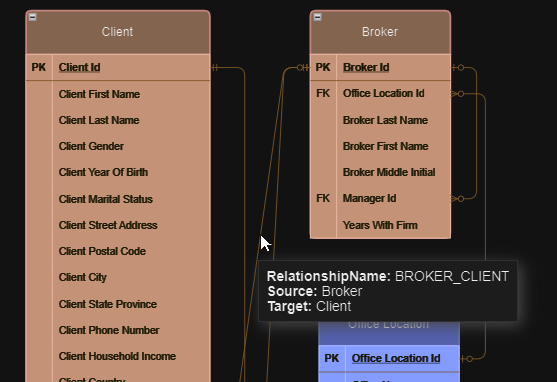
Relationship’s Data
Even though the relationships are linked to the entities, I have decided to add Source & Target properties. This decision was made because the object dropped on the diagram can be linked to many different connection points belonging to various shapes (entity, attribute, PK, FK, etc.).
Finally, I exported my diagram as XML (no compression, current page):
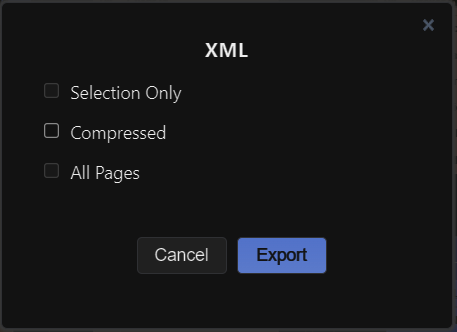
XML export options
Resources
The XML file is too verbose to be nicely shared as text below. You can download it from here.
Here is the script of the macro which can use this XML file:
'#Language "WWB-COM" ''MACRO TITLE: wImportDrawIO ' MACRO VERSION: 1.1 ' ' This macro imports Entities Attributes and relationships from a draw.io XML file 'with custom properties ' ' Known limitations: '- Specific data are required to import the objects '- Only the first page is imported '- Compressed XML format is not supported ' ' Blog post: https://blog.idera.com/database-tools/er-studio-data-architect/macros-import-objects-from-a-diagrams-net-xml-file/ ' '----------------------------------------------------------------------------------- Option Explicit Const TITLE$ = "wImportDrawIO" Dim MyModel As Model Sub Main Debug.Clear Begin Dialog UserDialog 720,105,TITLE,.DlgFunc ' %GRID:10,7,1,1 Text 10,21,120,14,"File Path:",.txtFile,1 TextBox 150,21,450,21,.edFileName PushButton 610,21,90,21,"Select File",.btnSelectFile PushButton 260,70,90,21,"Import",.btnImport CancelButton 380,70,90,21,.btnExit End Dialog Dim dlg As UserDialog If Dialog(dlg) = 0 Then Exit Sub End Sub Private Sub DoImport(xmlFilename$) #Region "Variables" Dim diag As Diagram Dim MySubModel As SubModel Dim MyEntity As Entity Dim MyEntityDisplay As EntityDisplay Dim MyAttribute As AttributeObj Dim MyRelationship As Relationship Dim MyShape As Shape Dim MyShapeDisplay As ShapeDisplay Dim xml$ Dim cptEntities%, cptAttributes%, cptRelationships%, cptShapes% Dim objStream Dim oXml As MSXML2.DOMDocument60 Dim allItems, oneItem, oneNode As IXMLDOMNode Dim myProject$, wentity$, wtable$, wid$, wx%, wy%, ww%, wh% Dim wattribute$, wcolumn$, wdatatype$, wnull$, wpk As Boolean Dim wname$, wsource$, wtarget$, wrolename$, wstyle$ Dim datatype$, datawidth%, nPos%, s$, nSepPos%, datascale% Dim StartTime! #End Region StartTime = Timer On Error GoTo Error_detected ' Disable Tree updates: it doesn't work on the DD treeview DiagramManager.EnableScreenUpdateEx(False, False) Set diag = DiagramManager.NewDiagram #Region "XML" ' Load XML from UTF-8 file Set objStream = CreateObject("ADODB.Stream") objStream.CharSet = "utf-8" objStream.Open objStream.LoadFromFile(xmlFilename) xml = objStream.ReadText() objStream.Close Set objStream = Nothing ' Parse XML Set oXml = New MSXML2.DOMDocument60 If oXml.loadXML xml Then Debug.Print "XML loaded" oXml.async = False oXml.setProperty "SelectionLanguage", "XPath" Set allItems = oXml.selectNodes("//mxfile") #End Region If allItems.length = 0 Then MsgBox "Root node not found!", vbExclamation, TITLE DiagramManager.EnableScreenUpdateEx(True, True) Exit Sub Else Set oneItem = oXml.selectSingleNode("mxfile/diagram") If oneItem Is Nothing Then DiagramManager.EnableScreenUpdateEx(True, True) Exit Sub Else ' Get the Page name myProject = GetAttributeValue(oneItem, "name") diag.ProjectName = myProject diag.CopyrightYear = "" & Year(Now) End If End If #Region "object" ' Search specific nodes Set allItems = oneItem.selectNodes("mxGraphModel/root/object") If allItems.length = 0 Then Debug.Print "Unknown path" MsgBox "object not found!", vbExclamation, TITLE Else Const UNKNOWN$ = "Unknown" Set MyModel = diag.ActiveModel Set MySubModel = MyModel.ActiveSubModel ' Name compartments are displayed MySubModel.ShowEntityNameCompartment = True MySubModel.PrimaryKeyFont.Bold = True ' Initialize counters cptEntities = 0 cptAttributes = 0 cptRelationships = 0 cptShapes = 0 ' Loop all matching nodes For Each oneItem In allItems ' Check if the current XML node has an attribute "TableName" If GetAttributeValue(oneItem, "TableName") <> "" Then ' ENTITY wentity = GetAttributeValue(oneItem, "label") wtable = GetAttributeValue(oneItem, "TableName") wid = GetAttributeValue(oneItem, "id") ' Required properties are available If wentity <> "" And wtable <> "" Then Set oneNode = oneItem.selectSingleNode("mxCell").selectSingleNode("mxGeometry") If Not oneNode Is Nothing Then wx = CInt(GetAttributeValue(oneNode, "x")) wy = CInt(GetAttributeValue(oneNode, "y")) ww = CInt(GetAttributeValue(oneNode, "width")) wh = CInt(GetAttributeValue(oneNode, "height")) Else wx = 0 wy = 0 ww = 0 wh = 0 End If ' Create the Entity Set MyEntity = MyModel.Entities.AddEx(wx, -wy) Debug.Print "ENT:" & vbTab & wentity cptEntities += 1 MyEntity.EntityName = wentity MyEntity.TableName = wtable Set MyEntityDisplay = MySubModel.EntityDisplays(wentity) ' Set size MyEntityDisplay.HorizontalSize = ww MyEntityDisplay.VerticalSize = wh ' Get object ID If wid <> "" Then ' Get the main color of the object MyEntityDisplay.BackgroundColor = GetColor(oXml, wid) End If End If ElseIf GetAttributeValue(oneItem, "ColumnName") <> "" Then ' ATTRIBUTE wattribute = GetAttributeValue(oneItem, "label") wcolumn = GetAttributeValue(oneItem, "ColumnName") wdatatype = GetAttributeValue(oneItem, "Datatype") wnull = UCase(GetAttributeValue(oneItem, "NullOption")) wpk = UCase(GetAttributeValue(oneItem, "IsPK")) = "TRUE" ' Parse the datatype value nPos = InStr(wdatatype, "(") If nPos = 0 Then datatype = wdatatype datawidth = 0 Else datatype = Mid(wdatatype, 1, nPos - 1) wdatatype = Mid(wdatatype, nPos +1, Len(wdatatype)) nPos = InStr(wdatatype, ")") s = Mid(wdatatype, 1, nPos - 1) nSepPos = InStr(s, ",") If nSepPos = 0 Then datawidth = Mid(s, 1, nPos - 1) datascale = 0 Else datawidth = Mid(s, 1, nSepPos - 1) datascale = Mid(s, nSepPos + 1, Len(wdatatype)) End If End If ' Create the Attribute Set MyAttribute = MyEntity.Attributes.Add(wattribute, wpk) Debug.Print "ATT:" & vbTab & MyAttribute.AttributeName cptAttributes += 1 MyAttribute.ColumnName = wcolumn MyAttribute.Datatype = datatype MyAttribute.DataLength = datawidth MyAttribute.DataScale = datascale MyAttribute.NullOption = wnull ElseIf GetAttributeValue(oneItem, "RelationshipName") <> "" Then ' RELATIONSHIP wname = GetAttributeValue(oneItem, "RelationshipName") wsource = GetAttributeValue(oneItem, "Source") wtarget = GetAttributeValue(oneItem, "Target") wrolename = GetAttributeValue(oneItem, "Rolename") wstyle = GetAttributeValue(oneItem.selectSingleNode("mxCell"), "style") ' Required properties are available If wname <> "" And wsource <> "" And wtarget <> "" Then If wrolename = "" Then ' Create the Relationship ' Set MyRelationship = MyModel.Relationships.Add(wsource, wtarget, GetRelationshipType(wstyle)) Set MyRelationship = MyModel.Relationships.AddWithUnification(wsource, wtarget, GetRelationshipType(wstyle)) Else ' Create the Relationship with a specific Attribute name Set MyRelationship = MyModel.Relationships.AddWithRoleName(wsource, wtarget, GetRelationshipType(wstyle), wrolename) End If If Not MyRelationship Is Nothing Then MyRelationship.Name = wname Debug.Print "RS: " & vbTab & wname cptRelationships += 1 End If End If Else ' UNKNOWN: Creating shape is possible wname = GetAttributeValue(oneItem, "label") ' Required properties are available If wname <> "" Then Set oneNode = oneItem.selectSingleNode("mxCell").selectSingleNode("mxGeometry") If Not oneNode Is Nothing Then wx = CInt(GetAttributeValue(oneNode, "x")) wy = CInt(GetAttributeValue(oneNode, "y")) ww = CInt(GetAttributeValue(oneNode, "width")) wh = CInt(GetAttributeValue(oneNode, "height")) Else wx = 0 wy = 0 ww = 0 wh = 0 End If If ww <> 0 And wh <> 0 Then Set MyShape = MyModel.Shapes.AddWithPosition(wname, wname, 2, wx, -wy) Debug.Print "SH: " & vbTab & MyShape.Name cptShapes += 1 Set MyShapeDisplay = MySubModel.ShapeDisplays(MyShape.Name) If Not MyShapeDisplay Is Nothing Then DiagramManager.EnableScreenUpdateEx(True, True) ' Set size MyShapeDisplay.HorizontalSize = ww MyShapeDisplay.VerticalSize = wh ' Justification MyShapeDisplay.HorizontalJustification = 2 ' Center MyShapeDisplay.VerticalJustification = 2 ' Middle DiagramManager.EnableScreenUpdateEx(False, False) End If End If End If End If Next #End Region End If DiagramManager.EnableScreenUpdateEx(True, True) MsgBox "Import completed! " & Format((Timer - StartTime) / 86400, "hh:mm:ss") & vbCrLf & vbCrLf & cptEntities & " elements created" & vbCrLf & cptAttributes & " attributes created" & vbCrLf & cptRelationships & " relationships created" & vbCrLf & cptShapes & " shapes created", vbInformation, TITLE Else MsgBox "XML can not be loaded!" & vbCrLf & xmlFilename, vbExclamation, TITLE End If Exit Sub Error_detected: Debug.Print "Error occured!" & IIf(DiagramManager.GetLastErrorCode <> 0, vbCrLf & DiagramManager.GetLastErrorString(), "") Debug.Print Resume Next DiagramManager.EnableScreenUpdateEx(True, True) End Sub Private Function GetRelationshipType%(style$) ' Need to be extended with the other shapes you may use If InStr(style, "endArrow=ERzeroToMany;startArrow=ERzeroToOne;") > 0 Then GetRelationshipType = 3 ElseIf InStr(style, "endArrow=ERzeroToMany;startArrow=ERmandOne;") > 0 Then GetRelationshipType = 1 Else GetRelationshipType = 2 End If End Function Private Function GetColor&(ByRef oXml As MSXML2.DOMDocument60, id$) Dim selectedNodes, node As IXMLDOMNode Dim s$ GetColor = vbWhite ' Search the nodes linked to the Object Set selectedNodes = oXml.selectNodes("//mxCell[@parent='" & id & "']") ' Loop through the nodes For Each node In selectedNodes s = GetAttributeValue(node, "style") ' s = Mid(s, InStr(s, "strokeColor=") + 13) s = Mid(s, InStr(s, "fillColor=") + 11) s = Left(s, InStr(s, ";") - 1) 'Debug.Print s If Len(s) = 6 Then GetColor = RGB(Val("&H" & Mid(s, 1, 2)), Val("&H" & Mid(s, 3, 2)), Val("&H" & Mid(s, 5, 2))) Exit For ' Color has been found End If Next node End Function Private Function GetAttributeValue$(node As IXMLDOMNode, att$) ' GetAttributeValue = "" On Error Resume Next If Not node.attributes.getNamedItem(att) Is Nothing Then GetAttributeValue = Trim(node.attributes.getNamedItem(att).text) End If End Function #Region "DialogFunc" Rem See DialogFunc help topic for more information. Private Function DlgFunc(DlgItem$, Action%, SuppValue&) As Boolean Dim fileName$ Dim fileExt$ Select Case Action% Case 1 ' Dialog box initialization ' DlgText("edFileName", "C:\Users\William\Documents\ERStudio Data Architect 20.1\Tests\GIM.drawio.xml") Case 2 ' Value changing or button pressed Select Case DlgItem$ Case "btnSelectFile" fileName = GetFilePath(,"draw.io XML File (*.xml)|*.xml|All Files (*.*)|*.*",,"Select File", 0) If (filename <> "") Then DlgText("edFileName", filename) End If DlgFunc = True Exit Function Case "btnImport" DlgEnable("btnImport", False) DlgEnable("btnExit", False) DlgEnable("btnSelectFile", False) filename = DlgText("edFileName") If Len(filename) = 0 Then MsgBox "You must specify a file.", vbExclamation, TITLE DlgFunc = True Exit Function Else If Not FileExists(filename) Then MsgBox "Specified file does not exist.", vbExclamation, TITLE DlgFunc = True Exit Function Else fileExt = Right$(filename, Len(filename) - InStrRev(filename, ".")) If (LCase(Left(fileExt, 3)) <> "xml") Then MsgBox("You can only select an XML file!", vbExclamation, TITLE) Exit Function End If End If End If DoImport(fileName) DlgFunc = False Exit Function Case "btnExit" DlgFunc = False Exit Function End Select Case 3 ' TextBox or ComboBox text changed Case 4 ' Focus changed Case 5 ' Idle Rem DlgFunc = True ' Continue getting idle actions Case 6 ' Function key End Select End Function #End Region Private Function FileExists(ByVal fileName As String) As Boolean FileExists = (Dir(filename) <> "") End Function
This macro utilizes a reference to the Microsoft XML 6.0 library. To add this reference to your macro, follow these steps:
- Open the Macro Editor.
- Right-click in the Code Window.
- Select the menu item: Edit/References…
From there, you can locate and select the Microsoft XML 6.0 reference to add it to your macro environment.
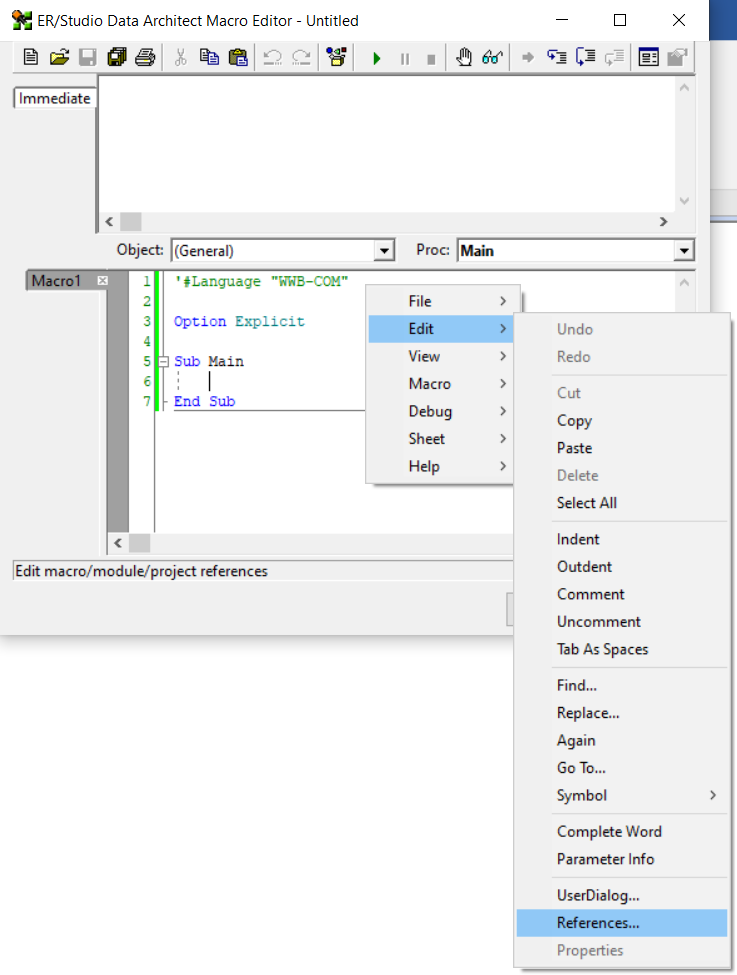
Add References
The References dialog shows the current macro/module/project’s references. You need to add the Microsoft XML, v6.0 (6.0):
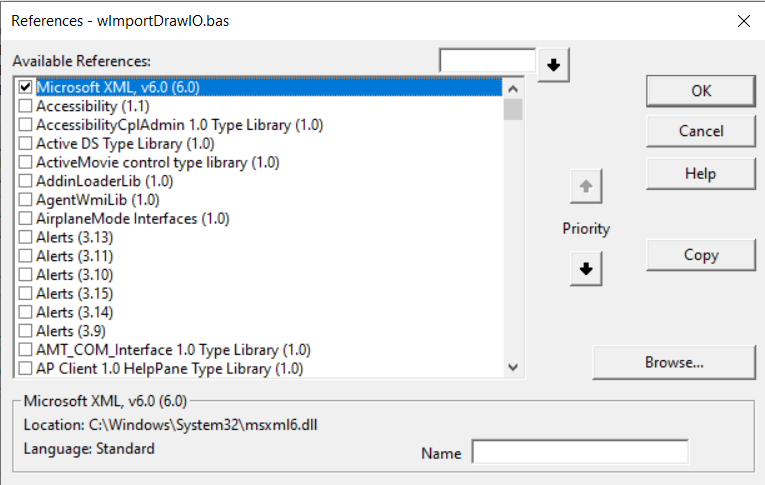
Microsoft XML v6.0
After adding the reference, the macro should run without raising an error for a valid data type.
Using this macro with the shared XML file, generates a model like this:
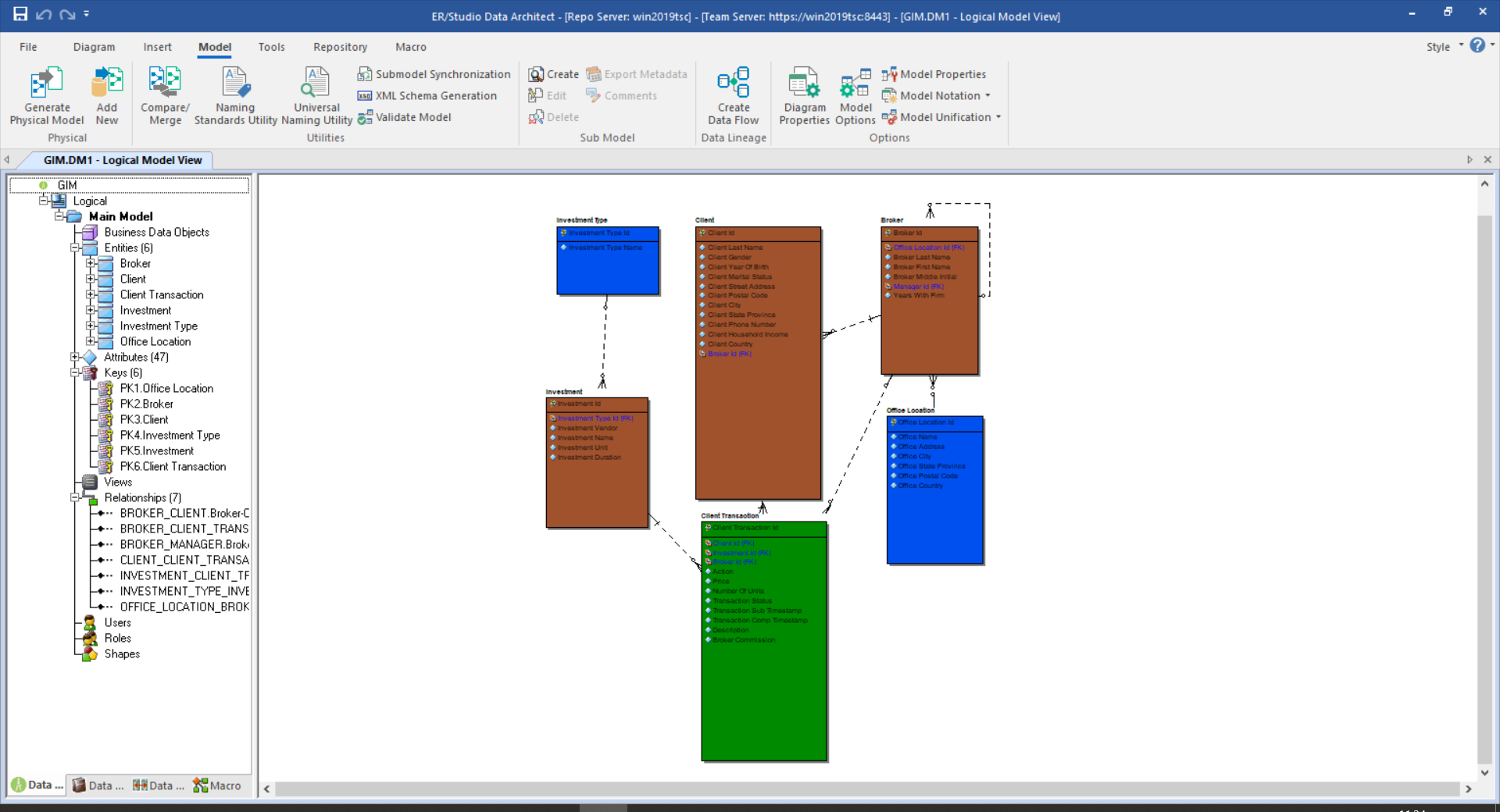
ER/Studio Data Architect model
Summary
The macro depends on the data specified on each objects. It does the job for the XML file I shared. Using it with your own XML exports would probably require to update the macro too. So, as usual, feel free to modify the script so that it perfectly meets your expectations, or just copy the parts of this one to your own macros.
Bonus
A short video which shows how to create a macro from a script in ER/Studio Data Architect: