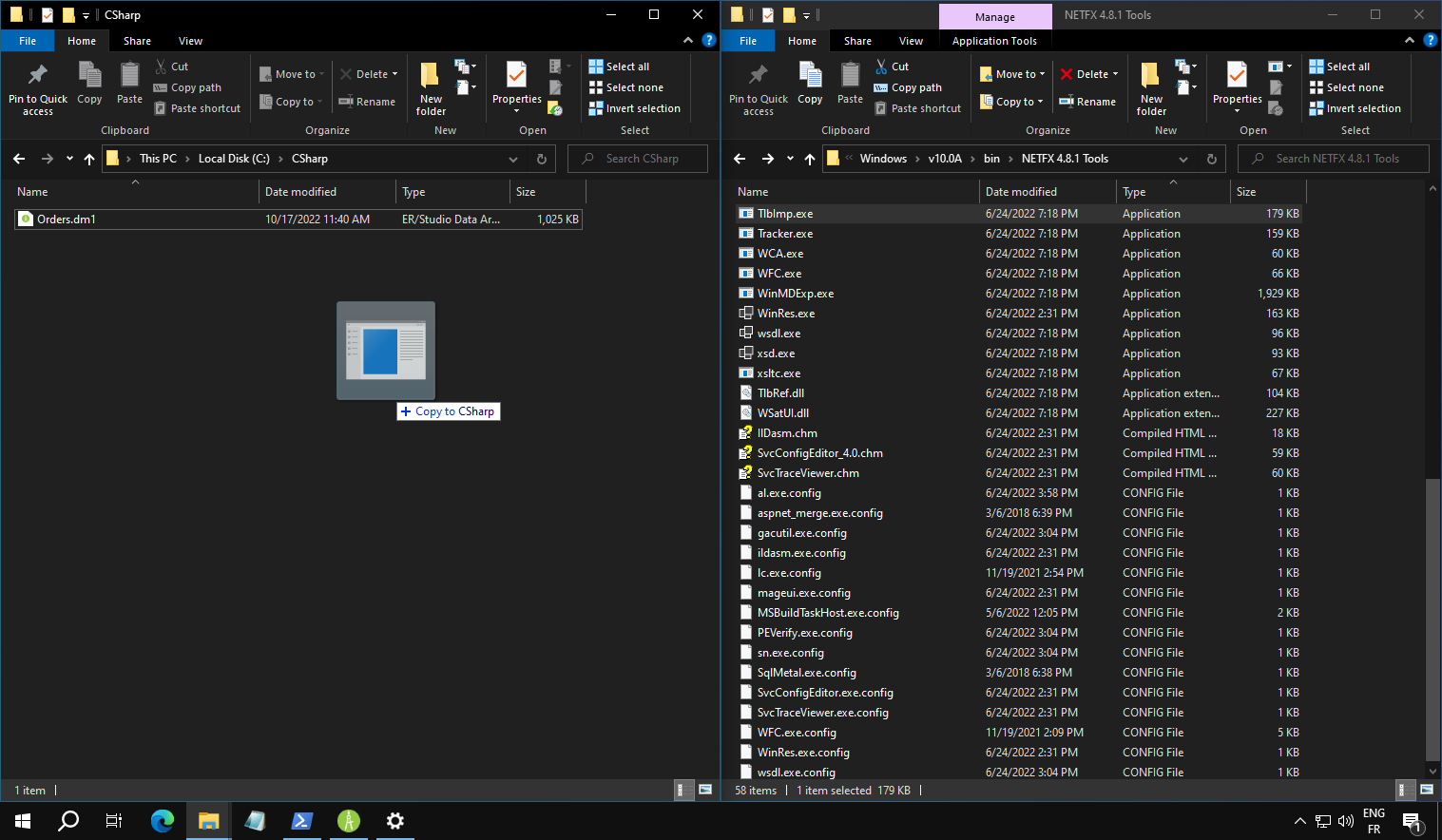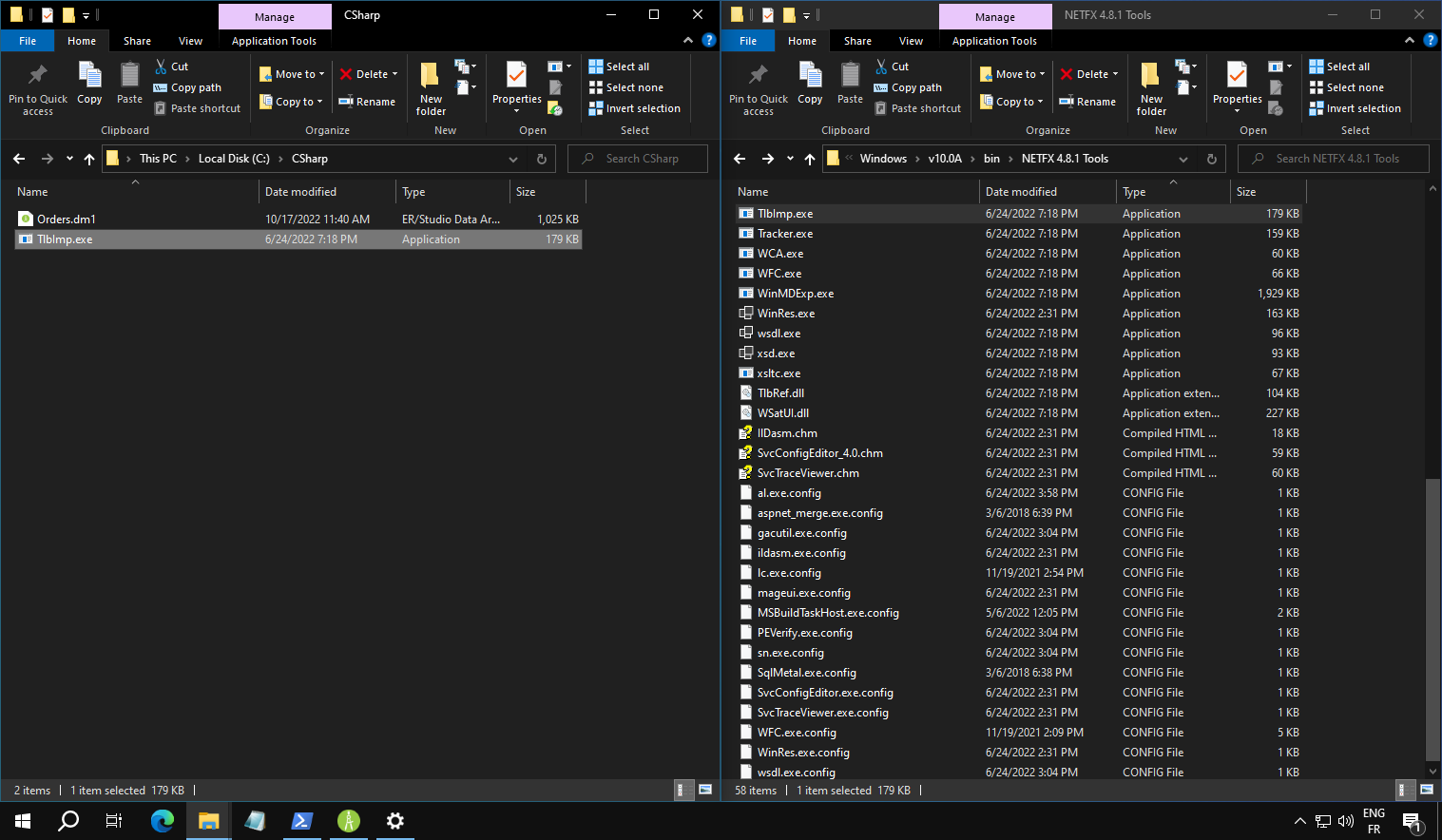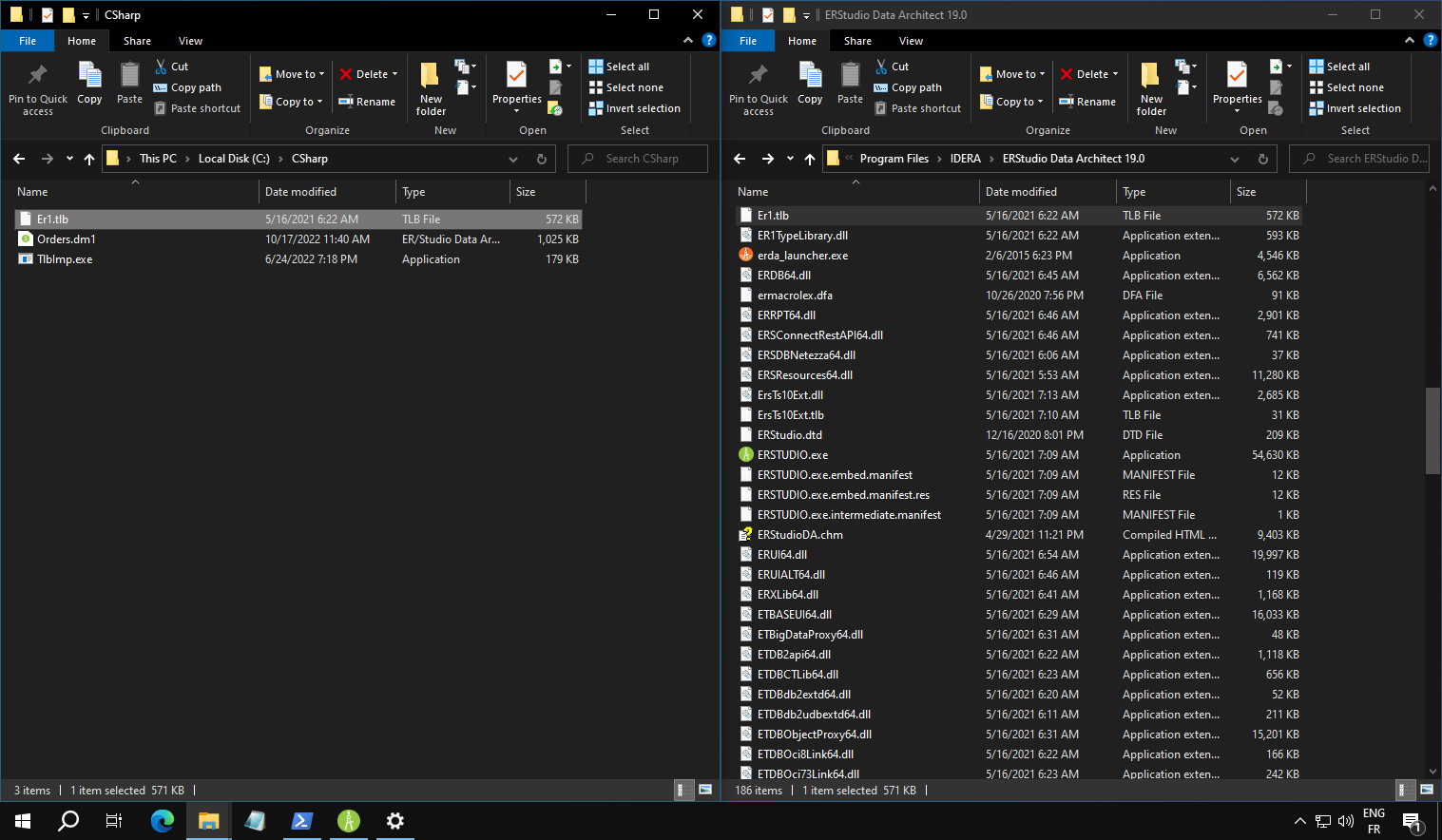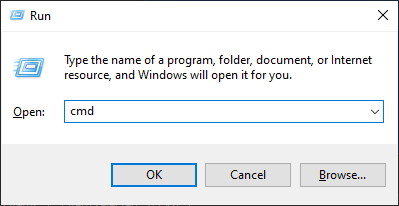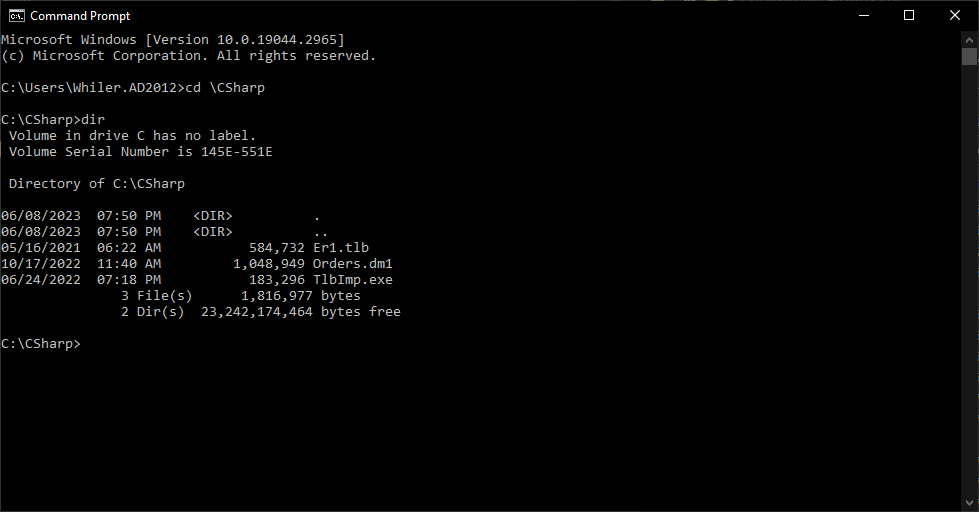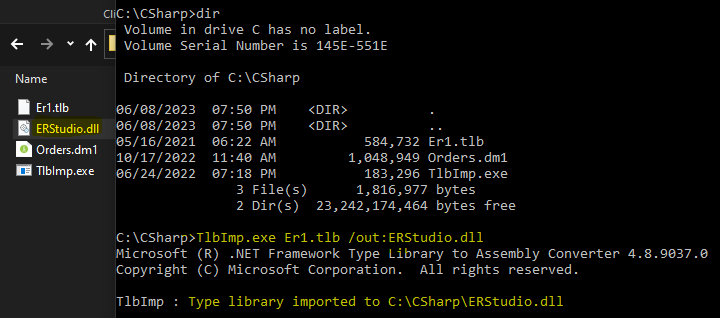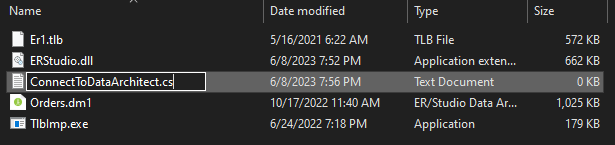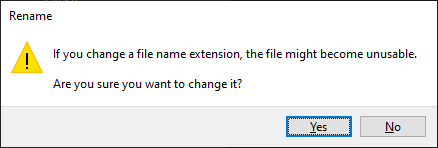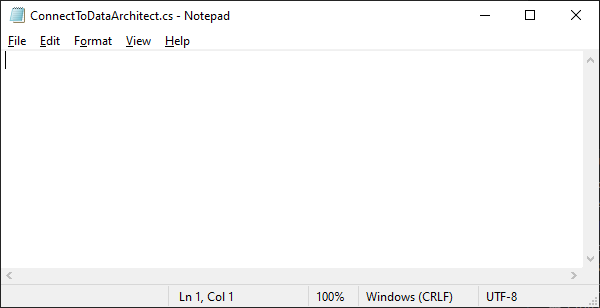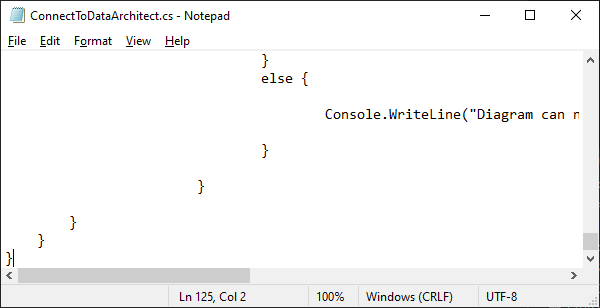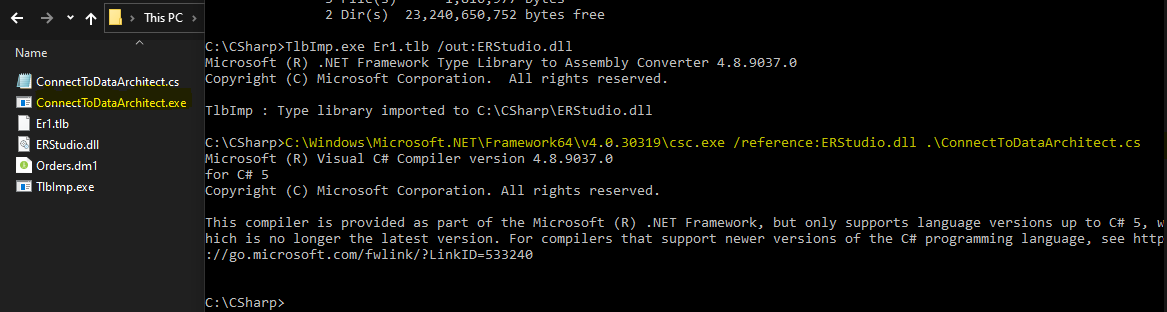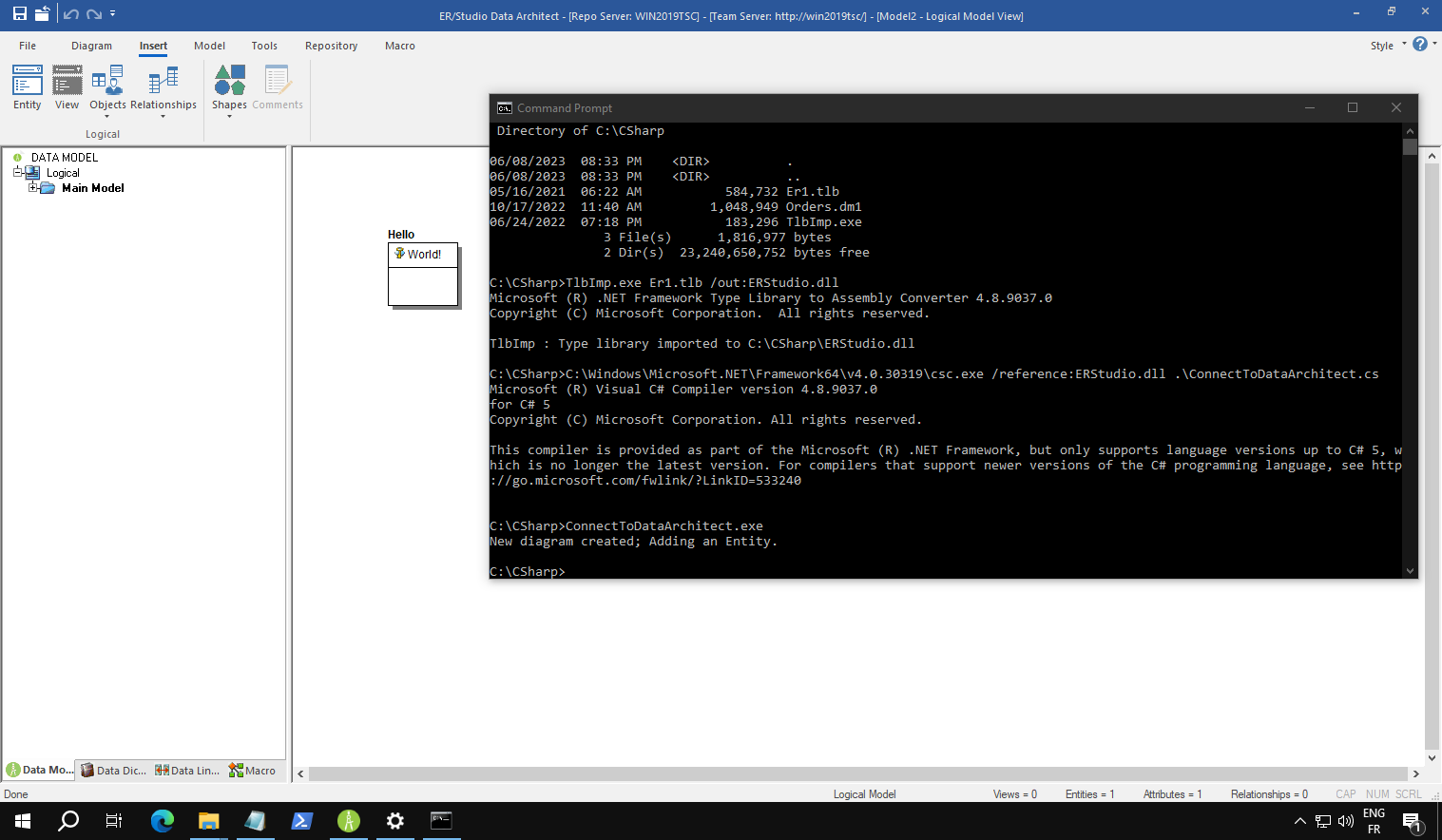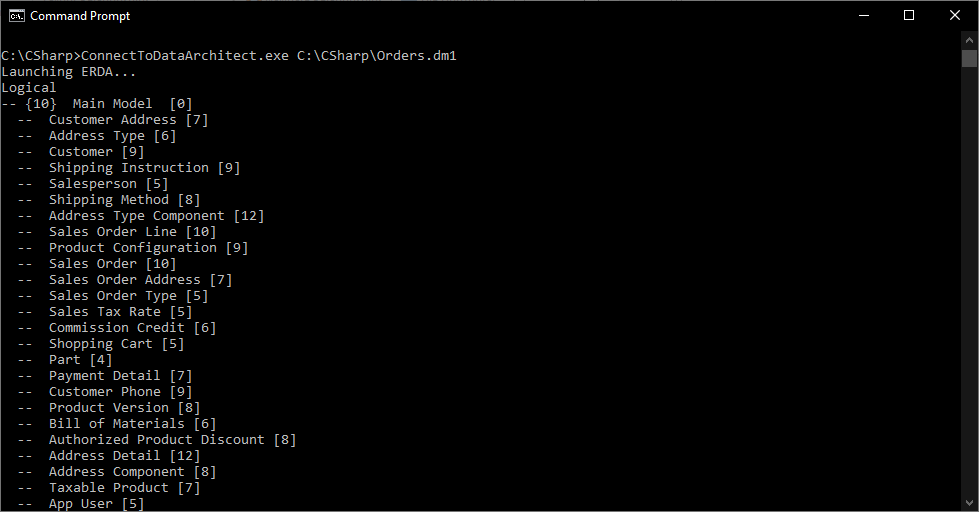In my previous blog post, I shared a PowerShell Script which uses the ER/Studio Data Architect COM automation interface.
During this post, we’ll create an application, using the Microsoft .NET Framework with the language C#, which can also connect to ER/Studio Data Architect.
System requirements
- A Microsoft .Net Framework SDK and the Targeting Pack, also known as .NET Framework for developers:
We’ll need the Type Library Importer tool which is included with the .NET Framework for developers and the Microsoft Visual C# Compiler.
- ER/Studio Data Architect must be installed as the script interacts with it.
Preparation
Firstly, to get access to the ER/Studio Data Architect COM automation interface, we need to import the definitions of the available objects.
- Create a new folder. I named it CSharp.
- Copy the file TlbImp.exe in this new folder:
Depending on the version of the .Net Framework, the file TlbImp.exe is usually in a folder like: C:\Program Files (x86)\Microsoft SDKs\Windows\v10.0A\bin\NETFX 4.8.1 Tools - Copy the file Er1.tlb from the folder where ER/Studio Data Architect has been installed:
- Open a Command Prompt: Windows key + R, type cmd
- Navigate to the previously created folder with the copied files:
- Import the Type Library: TlbImp.exe Er1.tlb /out:ERStudio.dll
- Create a new Text Document and rename it with an extension .cs. I renamed it ConnectToDataArchitect.cs:
- Confirm the new extension:
- Edit this newly created file with your preferred C# editor. I’m using Notepad in this example:
Script
Look at the following script and copy it to your file.
using System; using System.IO; // Use the DLL generated with TlbImp.exe using ERStudio; namespace wERDA { class ERDA { static void Main(string[] args) { // Check the number of parameters if (args.Length != 1) { // Get the ER/Studio Application object ERStudio.Application ers = new ERStudio.Application(); // Create a new Diagram ERStudio.Diagram MyDiagram = ers.NewDiagram(); // Set some Diagram properties MyDiagram.Author = "W."; MyDiagram.Company = "IDERA"; MyDiagram.CopyrightYear = "" + DateTime.Now.Year; Console.WriteLine("New diagram created; Adding an Entity."); // Get the current model ERStudio.Model MyModel = (ERStudio.Model)(MyDiagram.ActiveModel()); // Add a new Entity ERStudio.Entity MyEntity = MyModel.Entities().Add(100, 100); // Set the Entity name MyEntity.EntityName = "Hello"; // Add a new Attribute ERStudio.AttributeObj MyAttribute = MyEntity.Attributes().Add("World!", true); // Set the Notes of the Attribute MyAttribute.Notes = "From C#"; } else { // Check if the first parameter is a valid filepath if (!File.Exists(args[0])) { Console.WriteLine("The DM1 file does not exist!"); return; } Console.WriteLine("Launching ERDA..."); // Get the ER/Studio Application object ERStudio.Application er = new ERStudio.Application(); // Close the diagram we want to open if it's already opened er.CloseDiagram(Path.GetFileName(args[0])); // Open the diagram: First parameter of this application should be a path to a DM1 file ERStudio.Diagram diag = er.OpenFile(args[0]); // Check if diagram has been "opened" if (diag != null) { // Get the list of Models ERStudio.Models mdls = diag.Models(); // Loop on each model foreach (ERStudio.Model mdl in mdls) { // Display the Model Name Console.WriteLine(mdl.Name); // Get the SubModels ERStudio.SubModels submdls = mdl.SubModels(); if (submdls != null) { foreach (ERStudio.SubModel submdl in submdls) { // Display the SubModel ID, SubModel Name and SubModel Parent ID Console.WriteLine("--" + " {" + submdl.ID + "} " + submdl.Name + " [" + submdl.ParentSubmodelID + "]"); // Get the Entity Display Objects ERStudio.EntityDisplays entds = submdl.EntityDisplays(); foreach (ERStudio.EntityDisplay entd in entds) { // Get the Entity from its Entity Display ERStudio.Entity ent = (ERStudio.Entity)(entd.ParentEntity()); // Get the Attributes ERStudio.Attributes atts = ent.Attributes(); // Display the Name of the Entity and its number of attributes Console.WriteLine(" -- " + entd.Name + " [" + atts.Count + "]"); } } } else { Console.WriteLine("submdls is null"); } } Console.WriteLine("Closing " + Path.GetFileName(args[0])); // Close the diagram we opened er.CloseDiagram(Path.GetFileName(args[0])); } else { Console.WriteLine("Diagram can not be opened. Already opened?"); } } } } }
Save the file.
Now, we can compile the script to generate an application: C:\Windows\Microsoft.NET\Framework64\v4.0.30319\csc.exe /reference:ERStudio.dll .\ConnectToDataArchitect.cs
If you move your application, you will need to copy the ERStudio.dll too as it is referenced by the application.
You can also embed the DLL inside your application to only copy your executable.
To do so, just replace the option /reference with the option /link: C:\Windows\Microsoft.NET\Framework64\v4.0.30319\csc.exe /link:ERStudio.dll .\ConnectToDataArchitect.cs
Run the application
If we look at the script we can see 2 different parts:
- one which creates a new Diagram, a new Entity and a new Attribute.
Call the application with no parameter.
- the other opens an existing Diagram, and displays the Models, SubModels and Entities.
Call the application with a parameter which is equal to the full path of the DM1 file you want to open:
Summary
In this blog post, we used:
- the ER/Studio Data Architect COM automation interface
- to create some objects
- to open a project and get some metadata that we can use in our own application written with the language C#.
- the Microsoft .NET Framework to develop and compile our own application.
Bonus
I shared a video (4′) to support this blog post! 👍
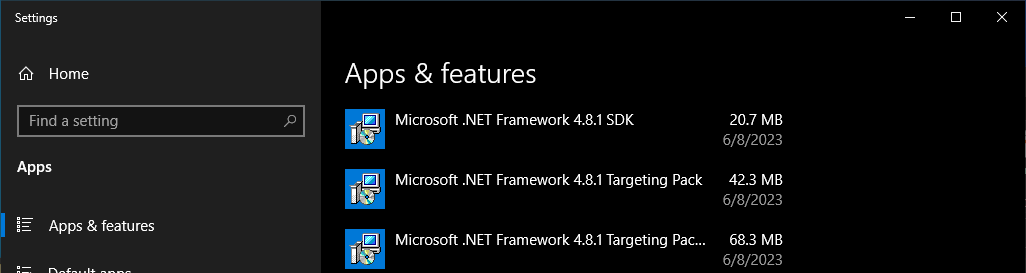 We’ll need the
We’ll need the