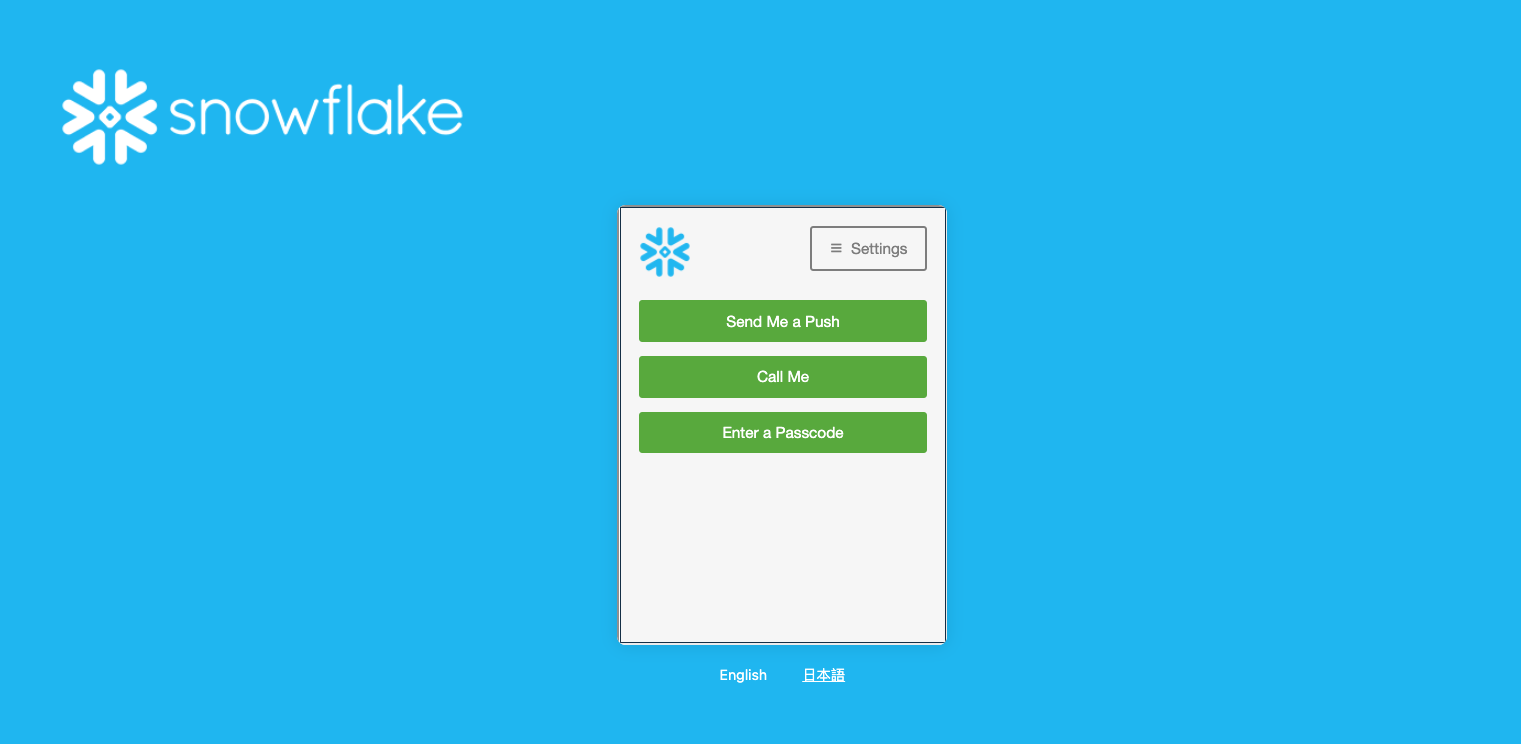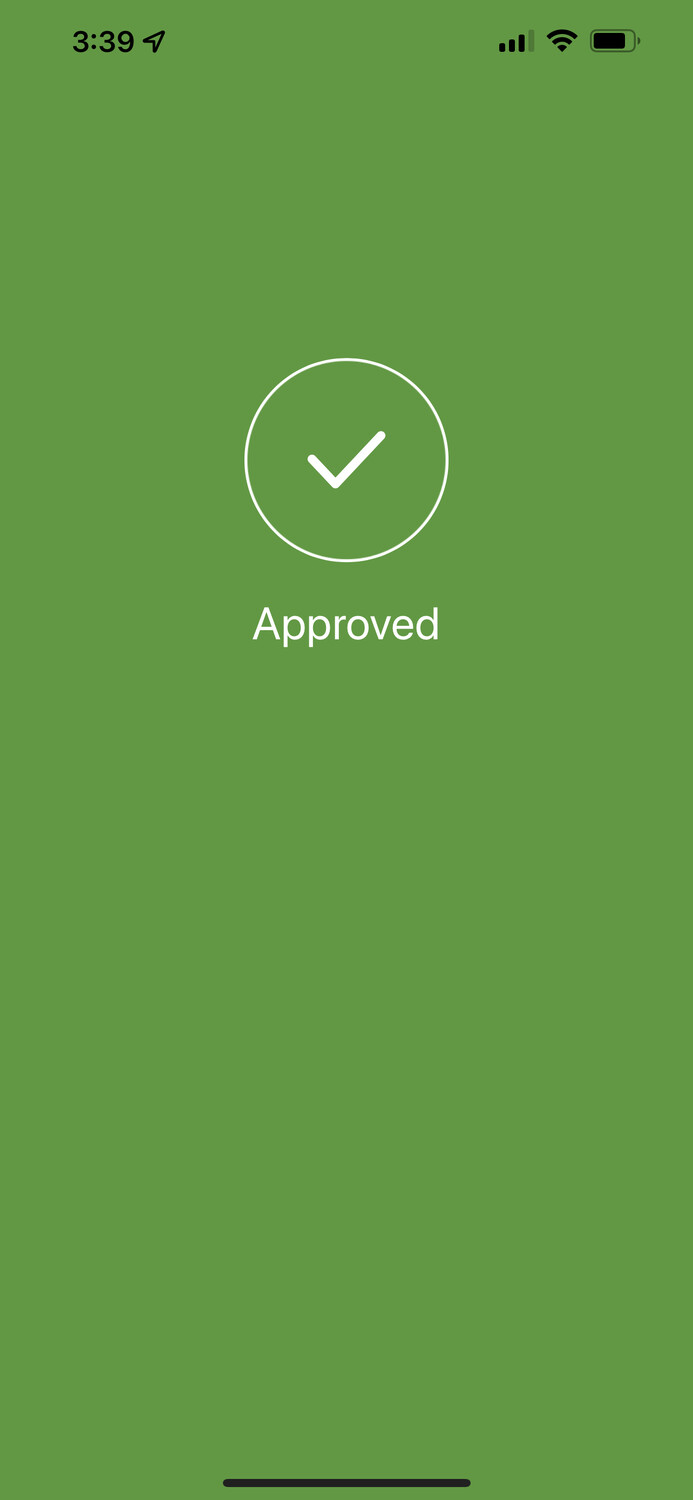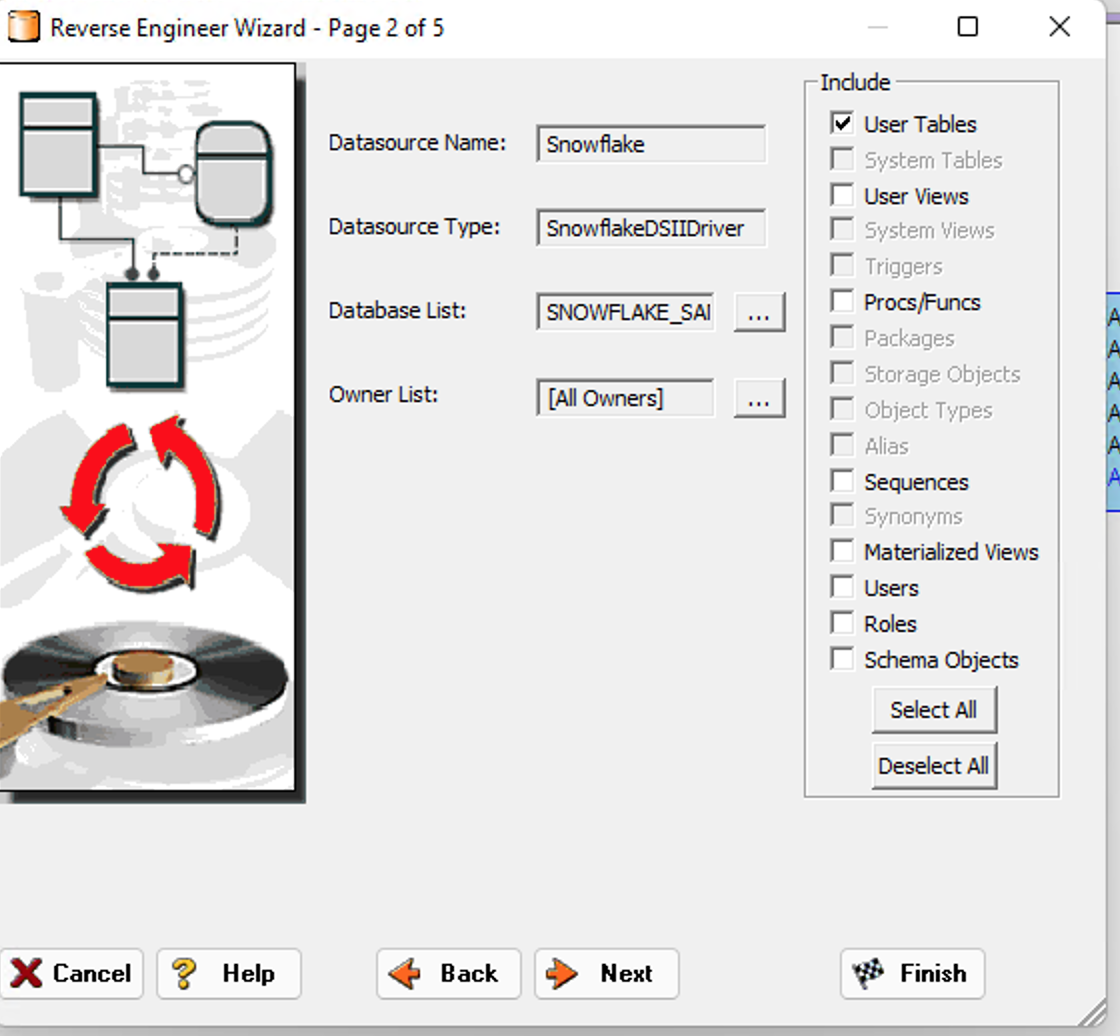Howdy!
After a long hiatus, here is a quick start to Reverse Engineer a Snowflake Database with MFA enabled in ER/Studio.
Step 1: Make sure you have downloaded the DUO Mobile App from your local App Stores.
Step 2: Make sure that MFA is enabled in your snowflake account profile
Step 3: Test out the MFA first with Snowflake to make sure it works, I prefer Push Notifications, so I will choose that as an option.
Step 4: At the Reverse Engineering Screen, make sure once you have entered the credentials , ensure the Push Notification is sent to your Device as shown below
Once the Push is confirmed, you should see an Approved success dialog in the mobile App.
Click Next to perform your Reverse Engineering as Usual 🙂
Congrats! Now you know how to setup MFA in Snowflake and Reverse Engineer from a Snowflake MFA Enabled DB in ER/Studio!